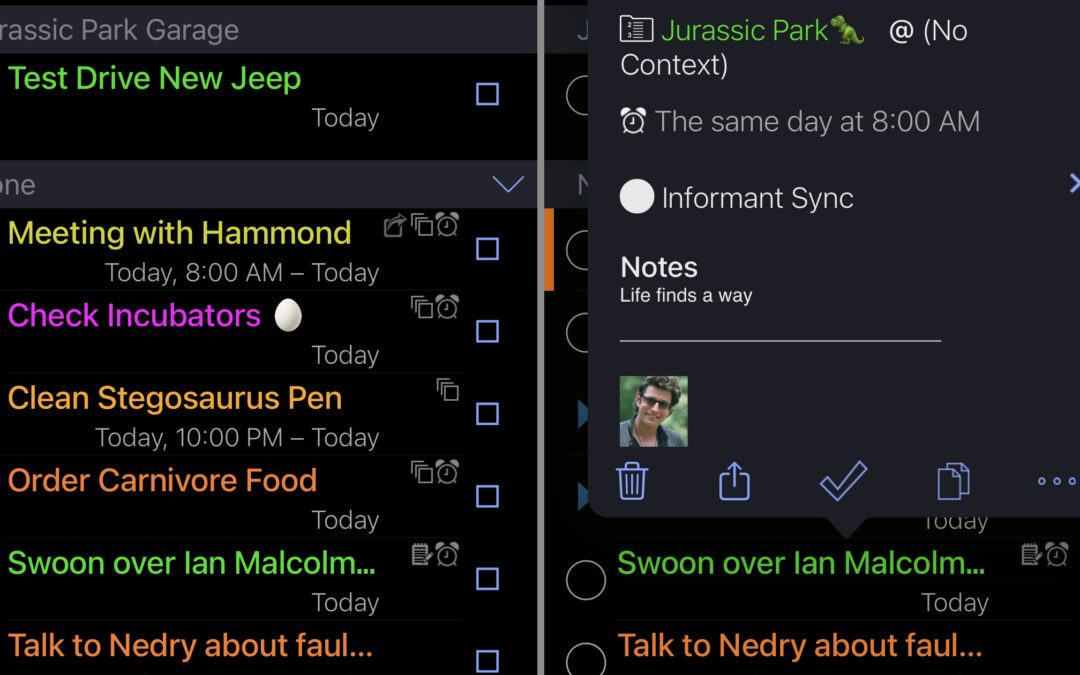One of the most helpful features of Informant is the ability to create projects that put all of your common tasks in one, easy-to-read space. With fully customizable options, you can add tags, contexts, colors, locations, and tons of other helpful information into each task associated with your projects.
Customizing a project
Creating and customizing a project is easy. Simply tap on your task view (checkmark icon) on your view selector and select projects. Then you’ll tap the ‘+’ icon to create a new project. Give that project a name, choose where this project will sync, create a due date if needed, and choose how you’d like your project to be organized with next action types. (Next action types are not available on Android at this time)
Project Types
Single Action – The project will do any next action handling. This is for a project when the tasks are not related to each other. The project is made up of “one off” tasks.
Parallel – The project can have multiple tasks marked as next action working in “parallel”.
Sequential – The project can have one next action task and when that task is completed another task in the project can be designated as the next action result in a “sequential” handling of the next actions.
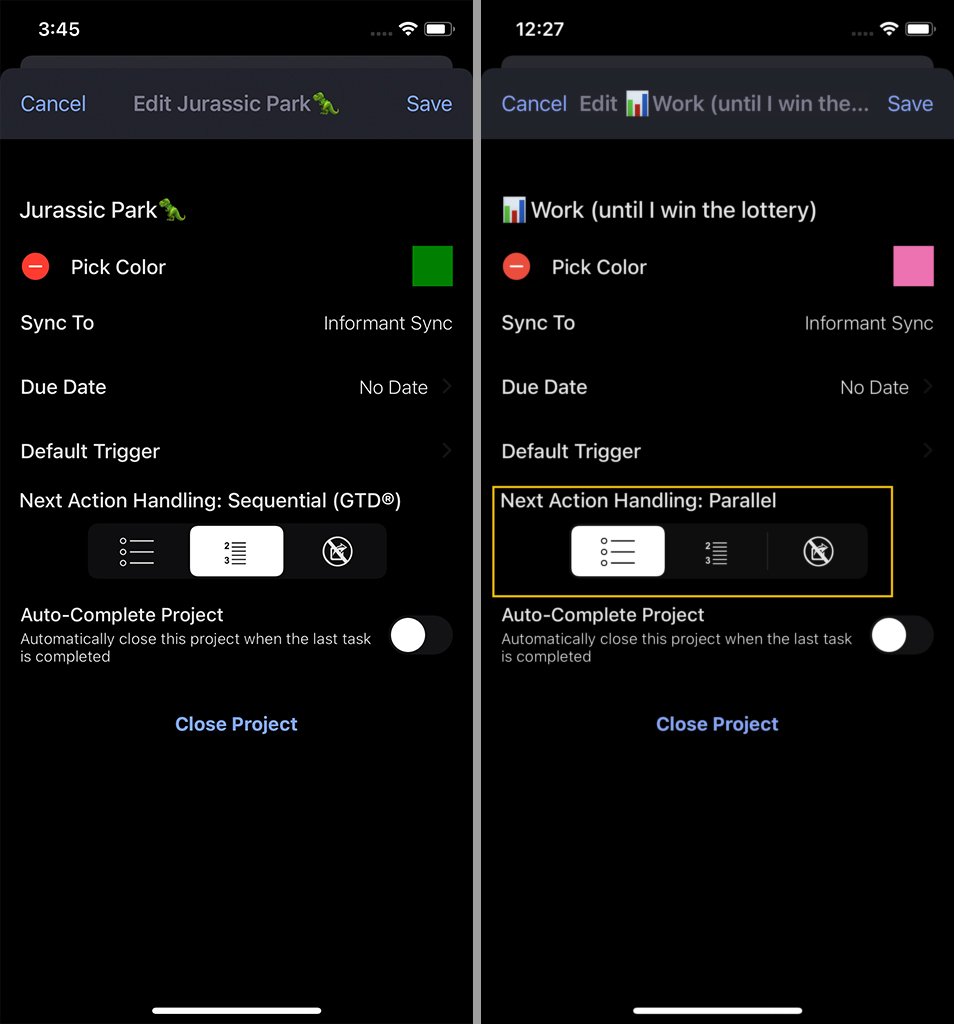
Customizing Tasks
Now that you’ve created a project, it’s time to add some tasks! In your task view, select your project. Now tap the ‘+’ icon and choose to add a new task. At the top of this screen you can choose whether to make this a standard task or a checklist. Now add in all of your task details. Choose icons, colors, contexts, tag, etc.
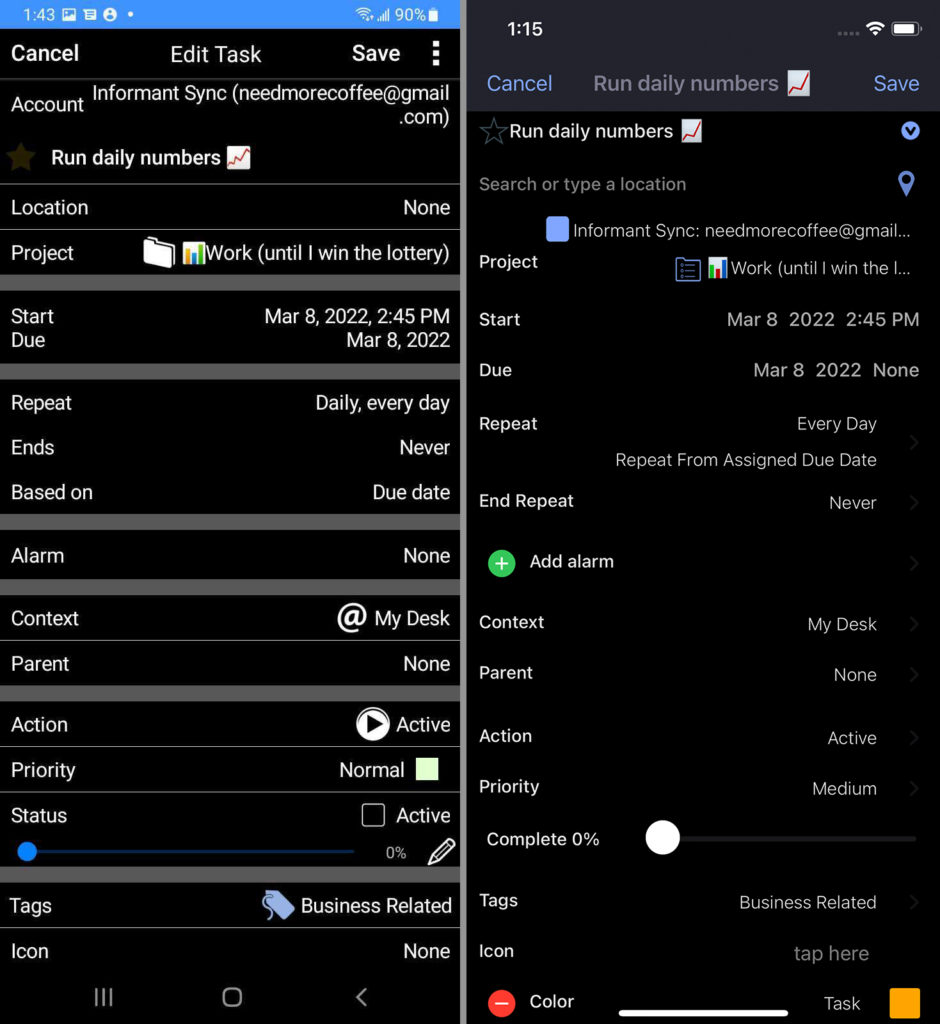
Adding Tasks to Projects
Once you’ve added all of the tasks, you’ll have a full Project ready to go.
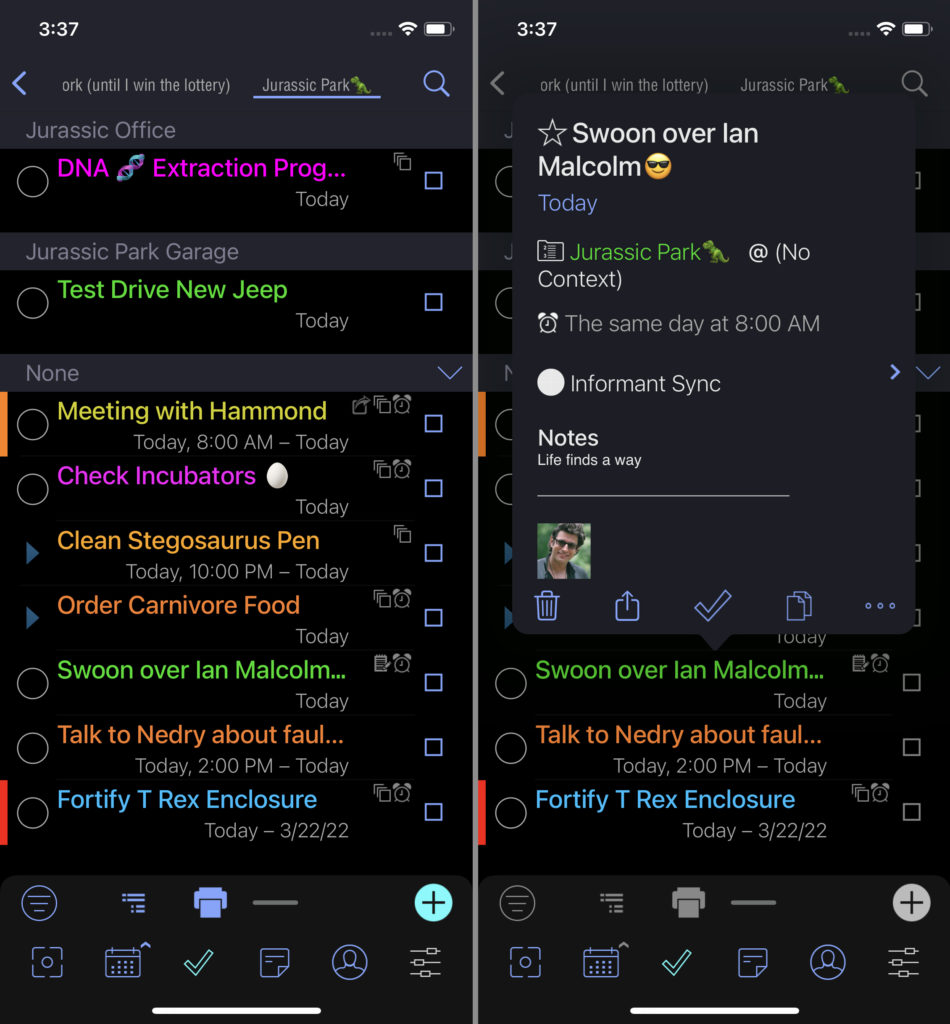
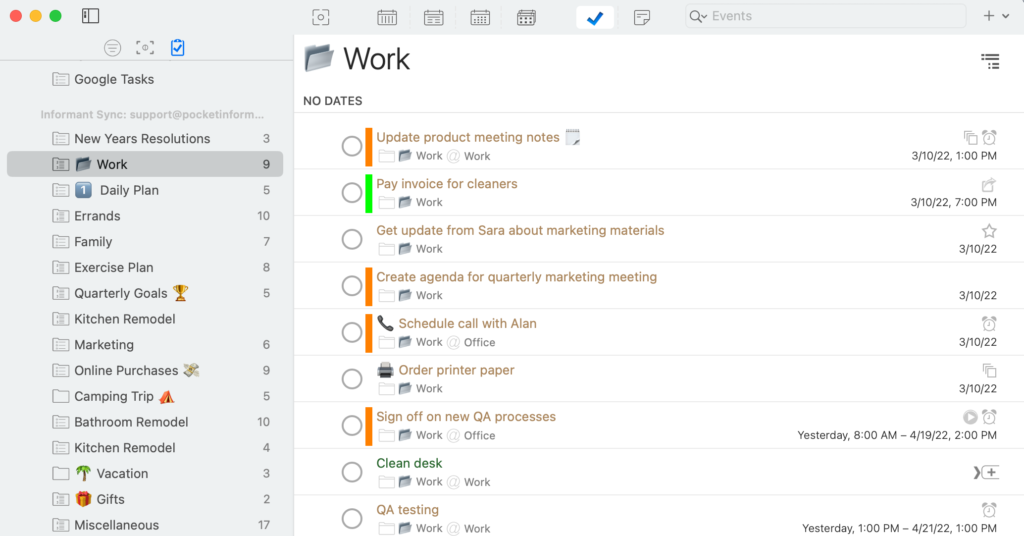
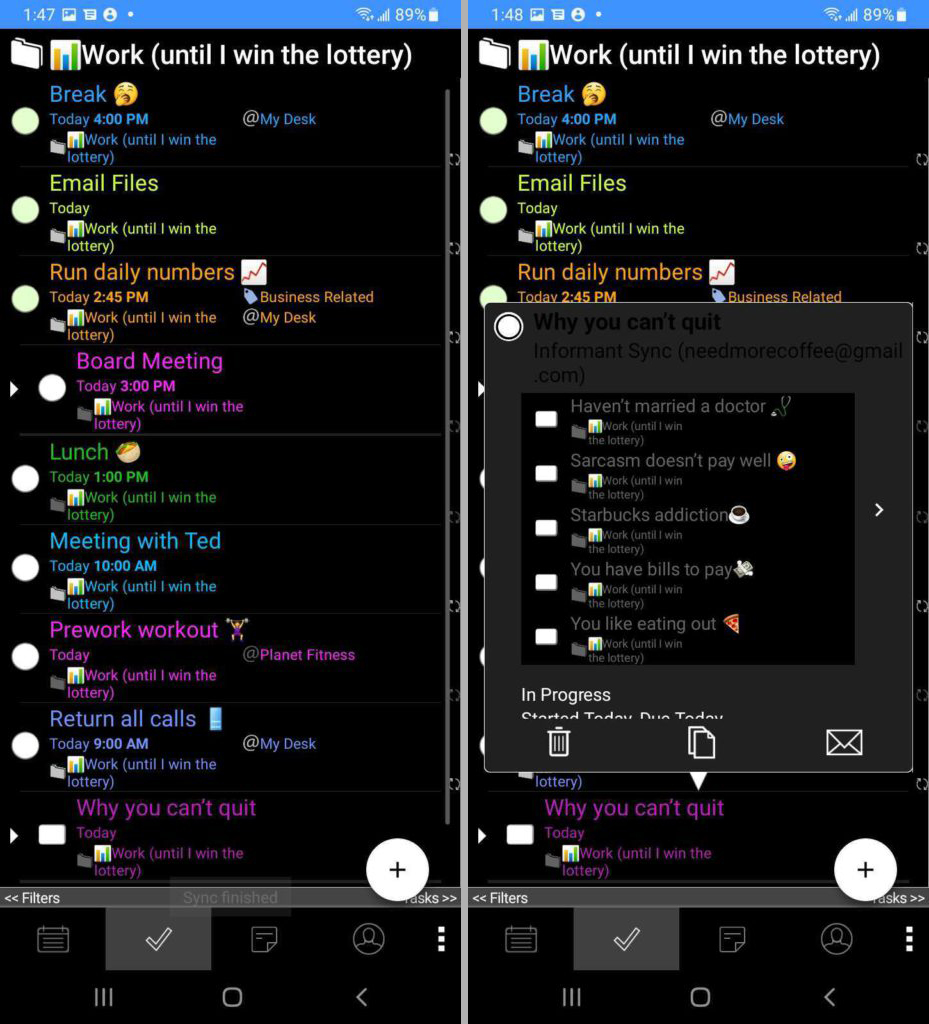
Using Projects to help manage your tasks that all pertain to the same goal is just another great way that Informant can help keep your life organized!