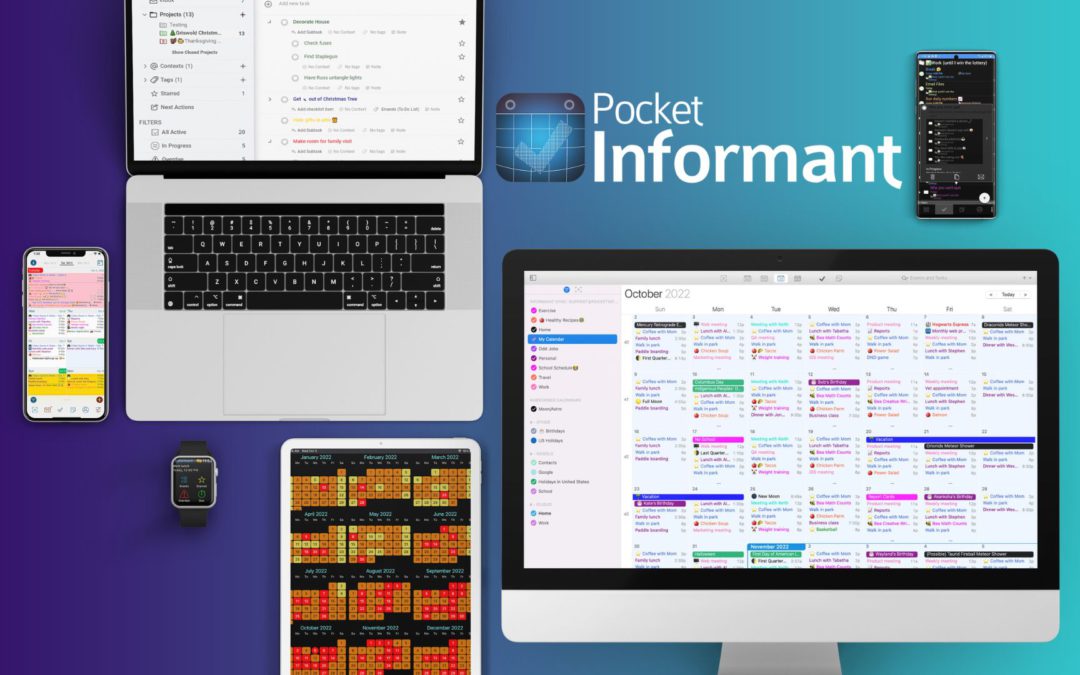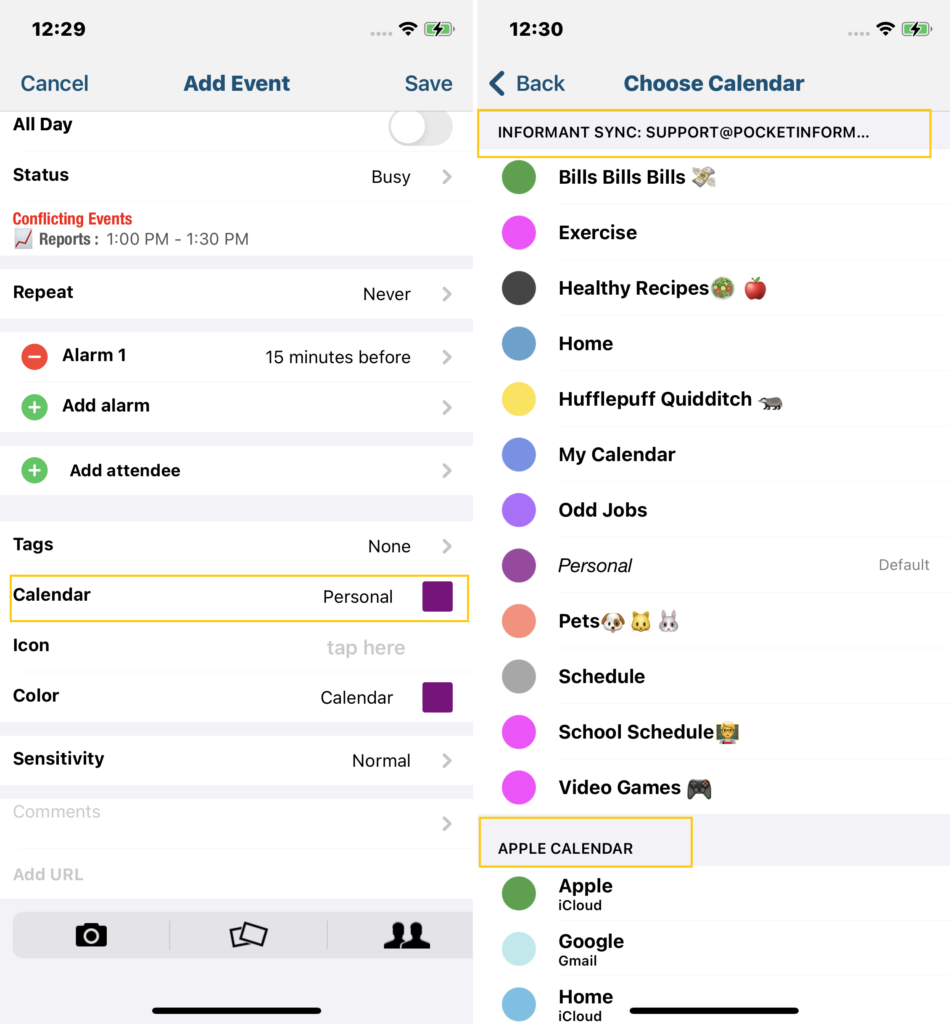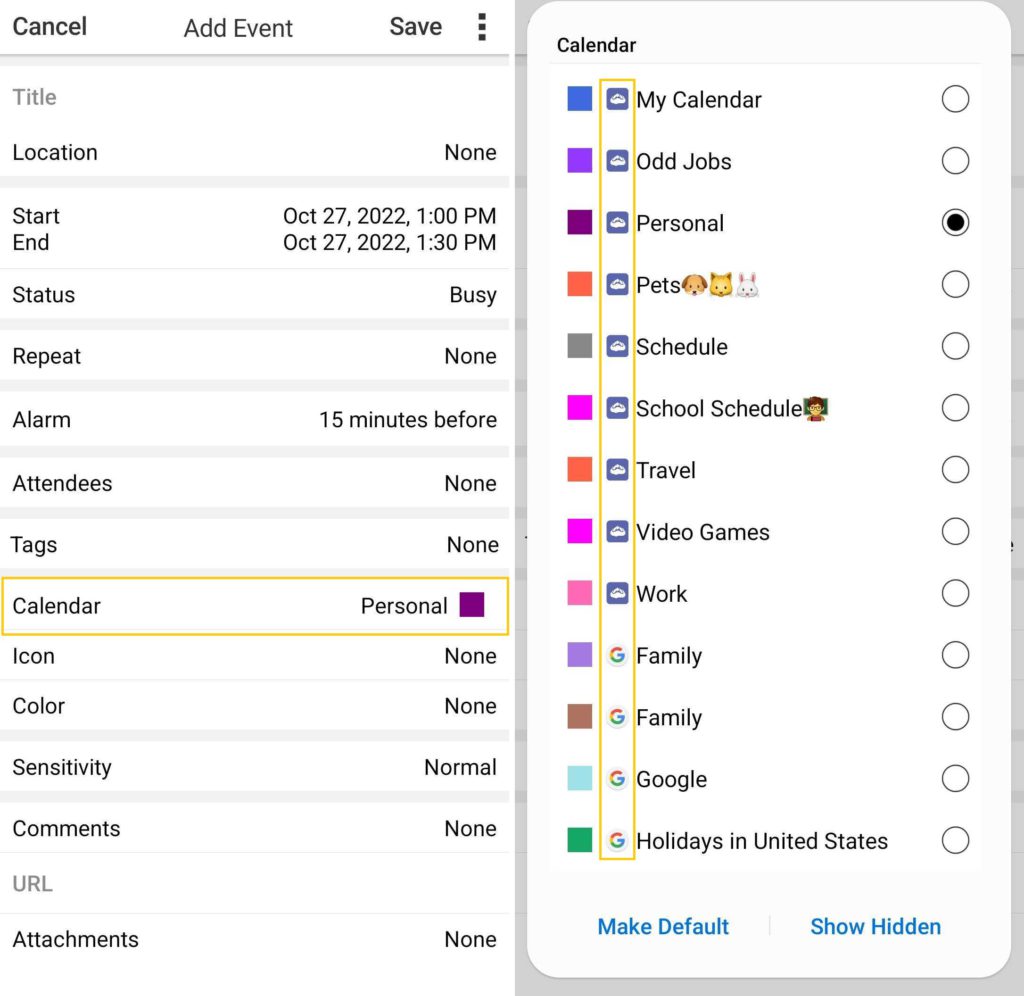Issues with your sync can be super frustrating so I’m going to share some information on how sync works to make sure you’re syncing across all of your devices!
The first thing you want to do is make sure that you are fully logged into your Informant Sync account. You should see your Informant Sync Username, Expiration date, and Most recent sync date. Complete a sync and make sure that recent sync date changes to today.
For iOS Informant Settings>Accounts>Informant Sync.
For Android, go into your 3 dot menu button in the bottom right>Settings>Sync Accounts>Informant Sync.
For Web, Tap the cogwheel in the top right>Pocket Informant. To sync, tap the circular arrow to the right of your account.
For Mac, Informant Menu>Preferences>Accounts
**You only need a single subscription to Informant Sync to use that account across all devices on iOS, Android, Mac, and Web**
Syncing your data depends on where you assign it. Your apple devices will sync to the calendars of the Apple Id logged into that device. Your Android devices will automatically sync to Google Calendar.
To add more accounts to your iOS device, go into your Informant Settings>Accounts>Add Account. You can add your Google Accounts, Google Task Accounts, and Toodledo.
For Android device, go into your 3 dot menu button>Settings>Sync Accounts>Add Other Sync Services. From here you can add your Google Task Account and Toodledo Account.
**Apple Calendar and Reminders data cannot be synced with Android. This is a limit of their Operating Systems and not a limit of Informant**
Now let’s get you syncing! Assigning your data to the service you’d like sync to is easy.
For iOS events, open up and event to it’s edit screen. Scroll down and tap the calendar option. This brings up a list of calendars under the headers of the sync services they are assigned to.
For Android, go into your event edit screen and tap on the calendar the event is saving to to bring up a list of your calendars with either a Google Logo or Informant Logo beside the calendar.
Saving your events to an Informant Sync calendar or a Google Calendar will ensure that your data is synced across iOS AND Android devices as long as the devices are logged into those accounts.
Informant for Web is the only platform that will ONLY sync data that is saved to an Informant Sync Calendar. If you want to sync to the Web Platform, choose a calendar listed under the Informant Sync header for iOS and a calendar with the Informant Sync cloud logo for Android.
Utilizing Informant’s Sync options can help you manage all of your calendars and accounts in one place. The ability to sync between all platforms means that whether you use an iPhone, Mac, or Android device, Informant will always have you covered!