The Add URL field within Informant *events and tasks has many ways it can be used. See the following examples:
- Make a phone call: tel:
- Eg, tel://4445557777 – when clicked a popup will appear that will ask if you’d like to contact that number
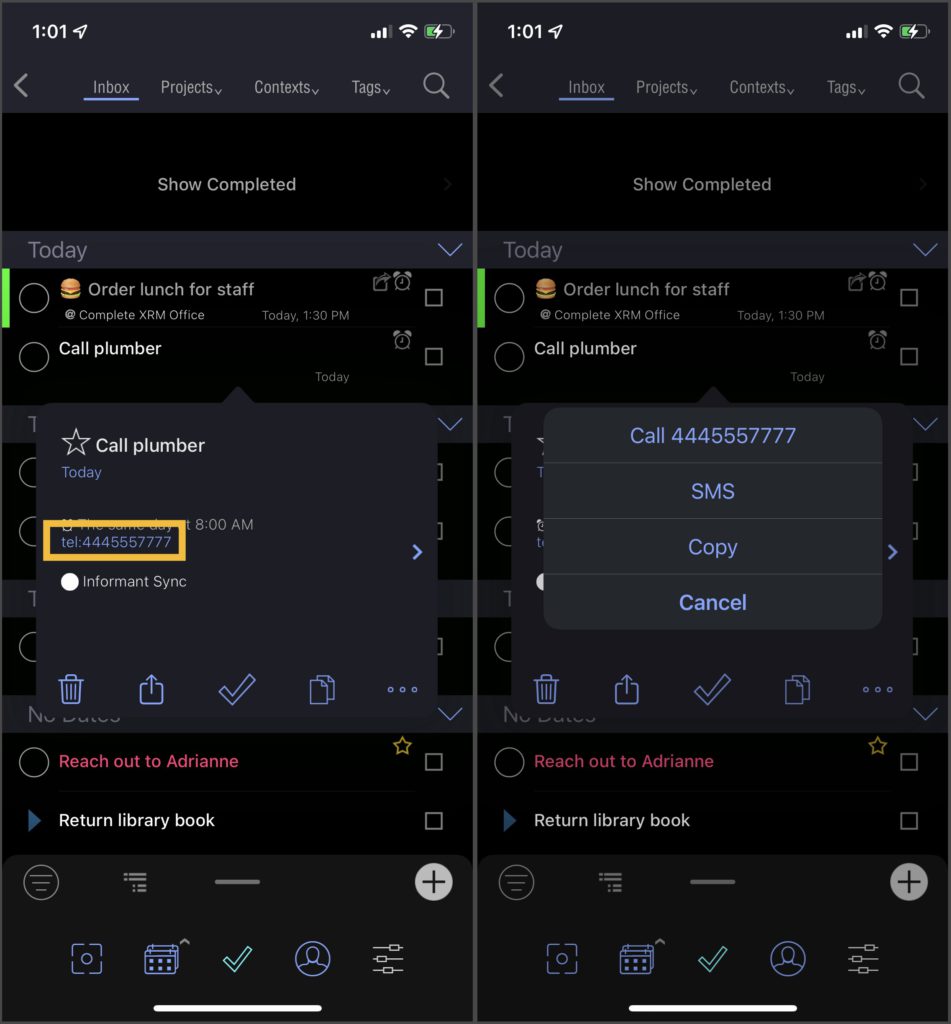
- Go to a website
- Meeting links
- Google Meet, Zoom, Skype, GoToMeeting, etc
- Just copy and paste in the meeting link, and when the meeting is set to start just click the link and will will navigate you to the scheduled meeting
- Google Meet, Zoom, Skype, GoToMeeting, etc
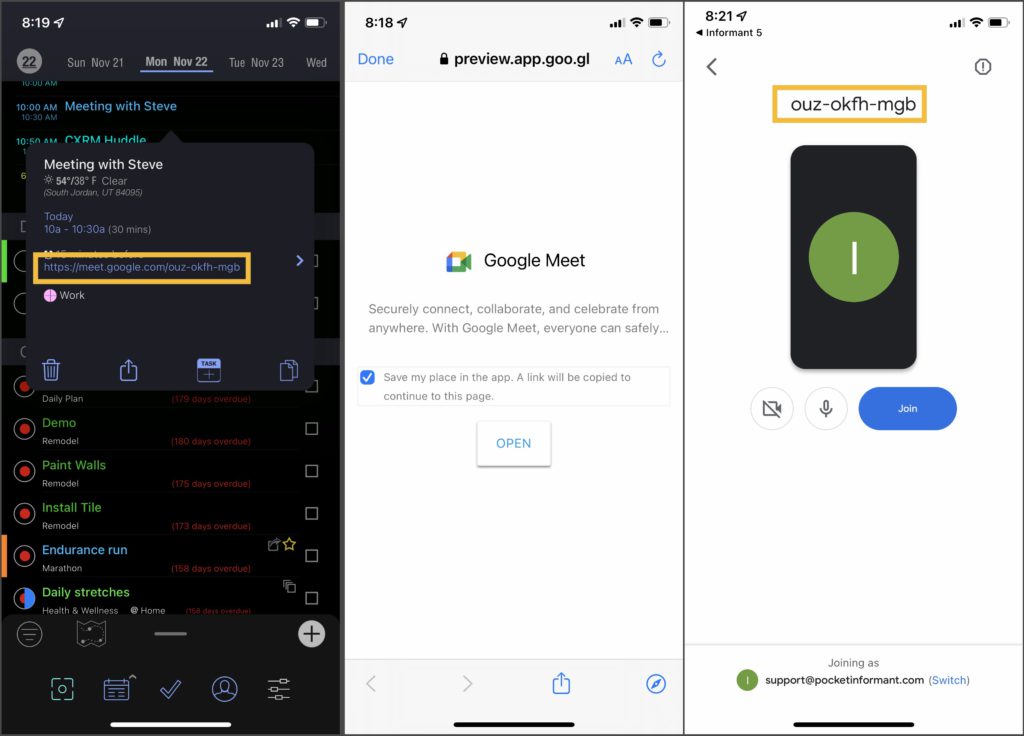
- Directly open apps on your device. Examples of how this may be useful:
- Slack – open Slack automatically and navigate to a specific workspace, channel, and even a direct message. For instructions on how to do this, read this post – https://www.alphr.com/slack-find-team-id/
- Eg, to open directly to a channel – slack://channel?team={TEAM_ID}&id={CHANNEL_ID}
- Whatsapp – open WhatsApp automatically and navigate to a specific chat.
- Eg, whatsapp://send?phone=+4445557777
- Dropbox
- Informant does not currently have the functionality to add attachments, but a workaround is to upload to a file sharing service such as Dropbox and copy the link into the URL field
- Slack – open Slack automatically and navigate to a specific workspace, channel, and even a direct message. For instructions on how to do this, read this post – https://www.alphr.com/slack-find-team-id/
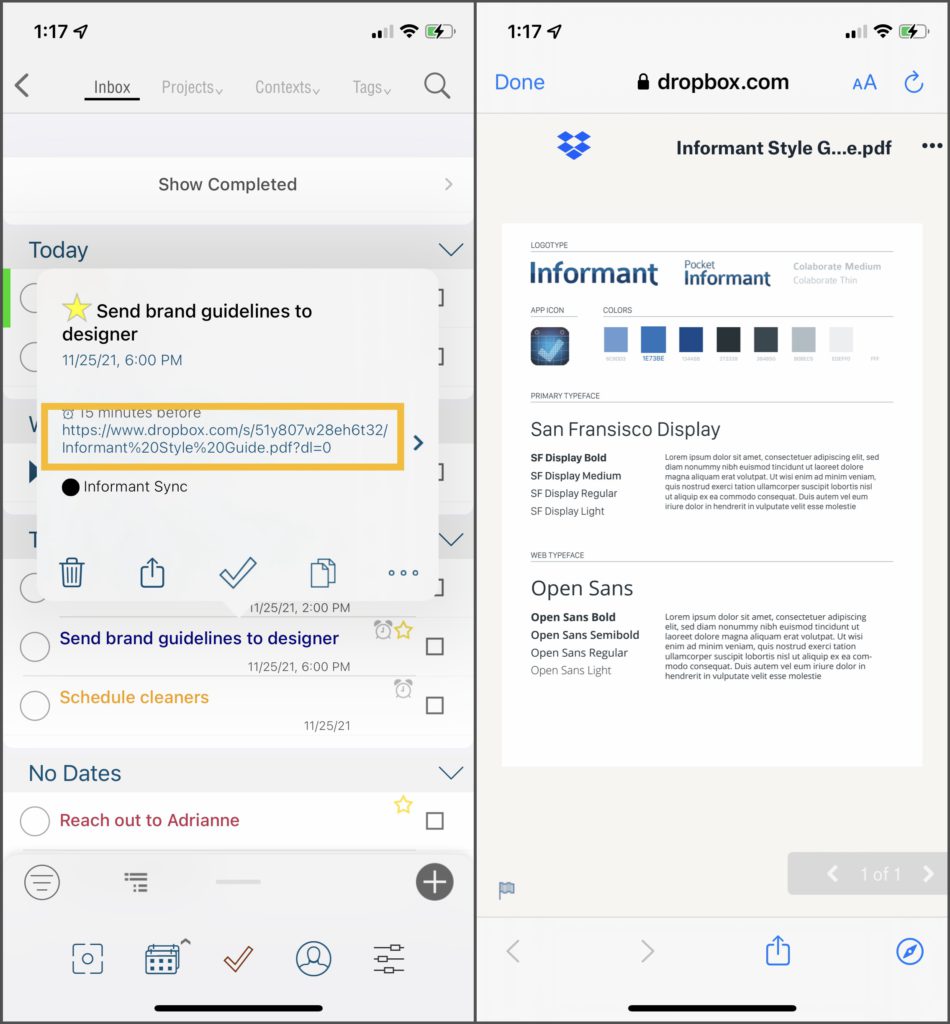
- Food services
- Add a link to a specific restaurant or food delivery services, and when the time comes to order just click the link and go!
- Grubhub, DoorDash, Yelp, etc
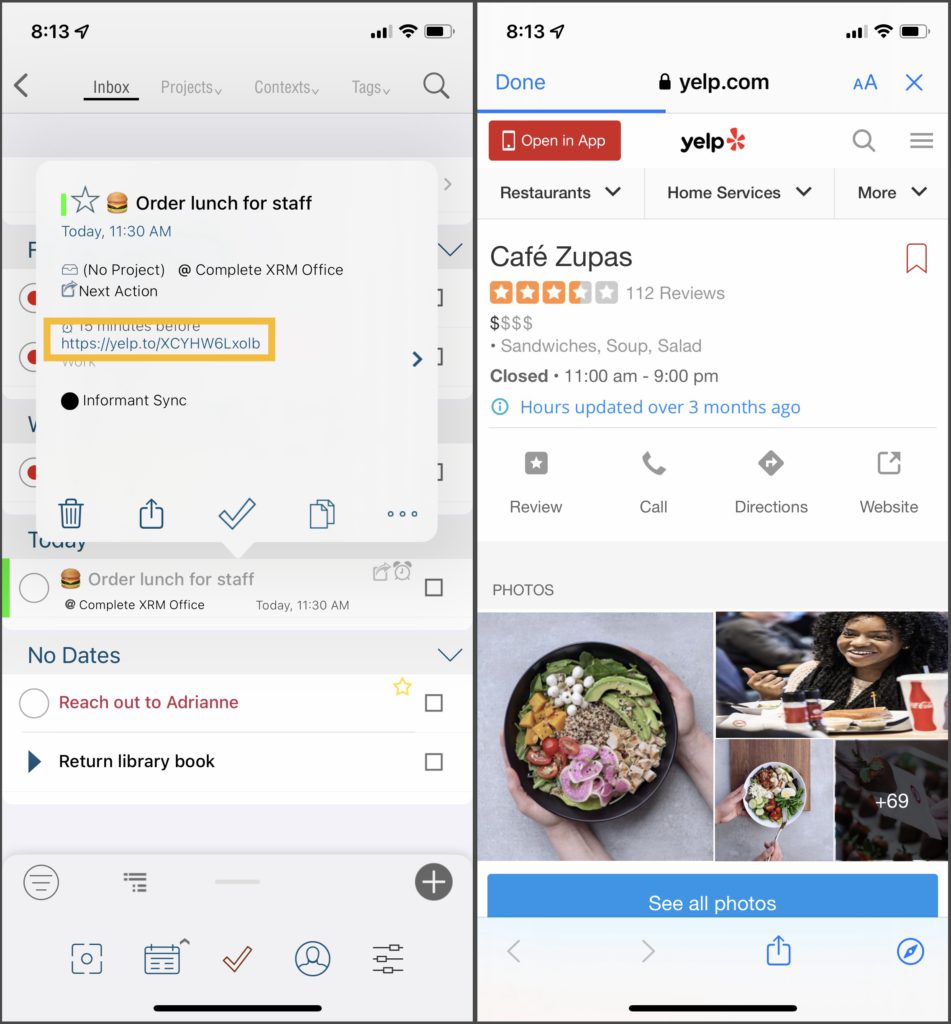
Save time by streamlining your productivity with URLs. Let us know how you use them for your events and tasks! If you run into any issues, or have any questions, reach out to support here – https://webis.helpshift.com/hc/en/3-pocket-informant/contact-us/?contact=1
*Note – this feature is not yet available on Android, but we are working on implementing it in an upcoming release.
