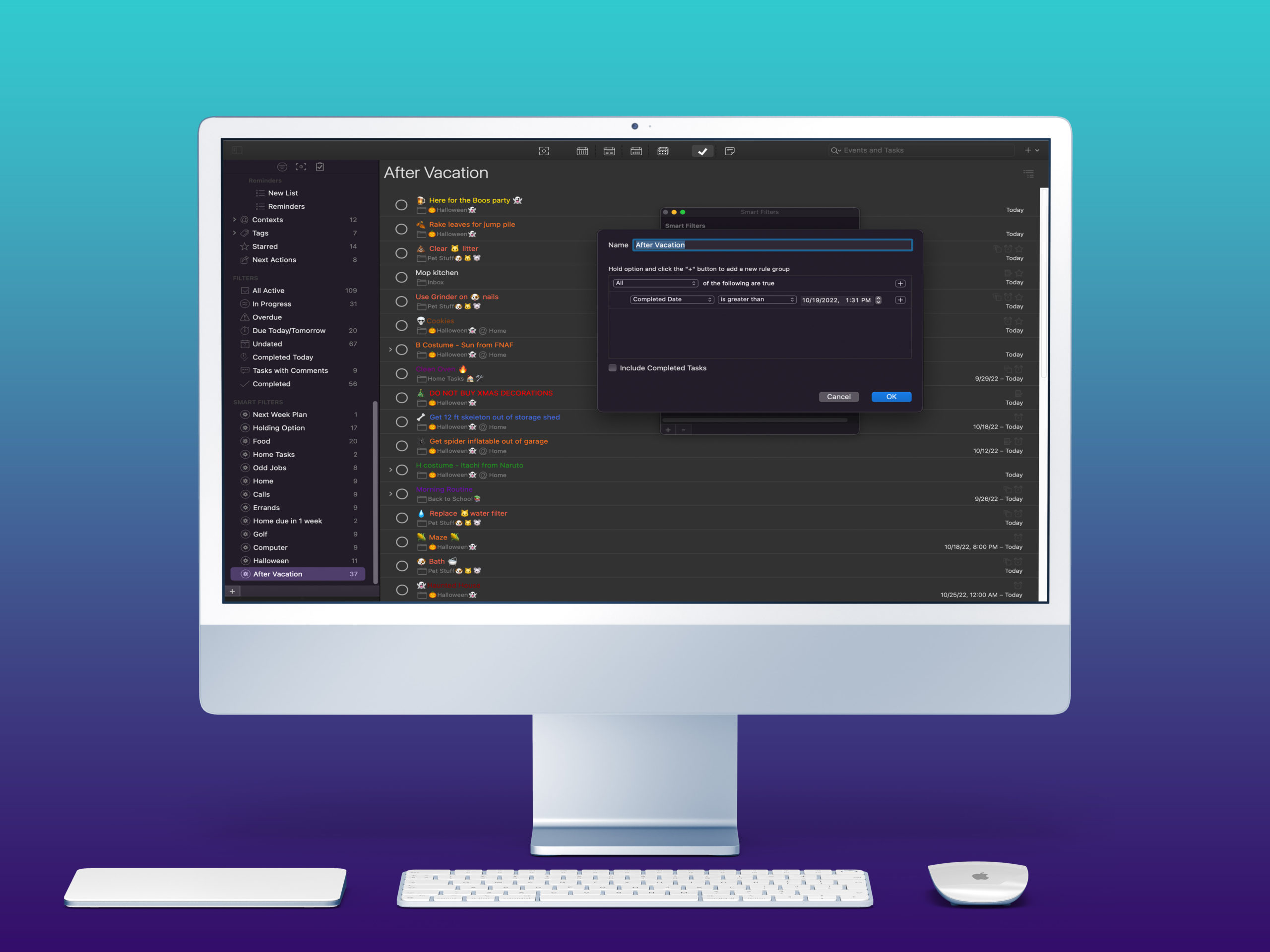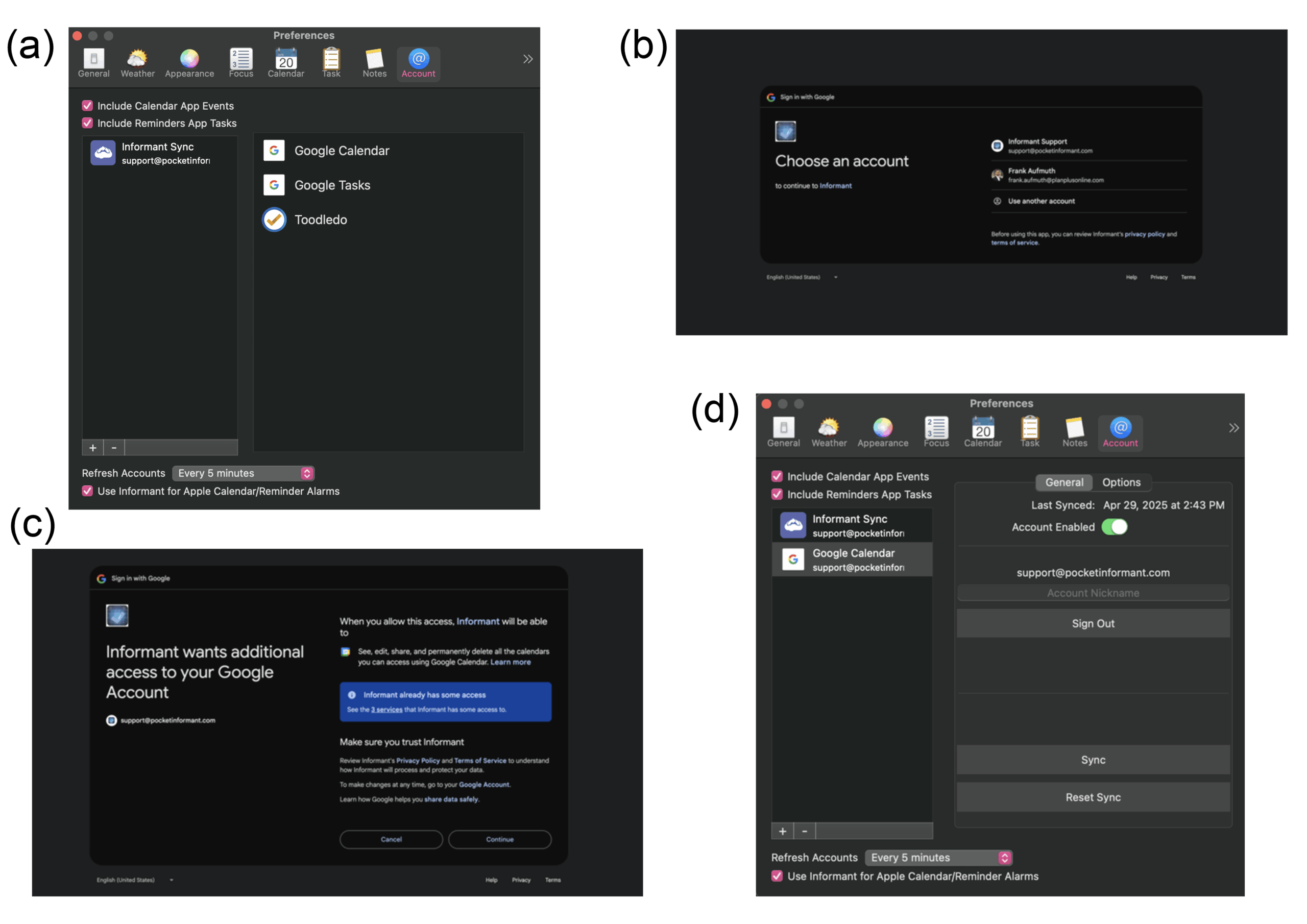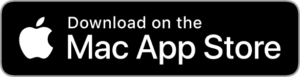Google Calendar Desktop Mac
Want a fast, reliable, and efficient way to use Google Calendar on your Mac desktop without launching a browser every time? You are not  alone! Thousands of Mac users search for the best Google Calendar Mac desktop app to simplify their scheduling. In this 2025 guide, we will show you how to effortlessly access, sync, and manage your Google Calendar Desktop Mac experience using Pocket Informant for macOS. This is a powerful, user-friendly alternative designed to streamline your productivity!
alone! Thousands of Mac users search for the best Google Calendar Mac desktop app to simplify their scheduling. In this 2025 guide, we will show you how to effortlessly access, sync, and manage your Google Calendar Desktop Mac experience using Pocket Informant for macOS. This is a powerful, user-friendly alternative designed to streamline your productivity!
How to Set Up Google Calendar on Mac Desktop Using Pocket Informant
Looking to sync Google Calendar with your Mac desktop? With Pocket Informant for macOS, you have two effective options to integrate your calendar seamlessly, either through Informant’s built-in sync service or via Apple’s native Calendar framework.
Important: Avoid setting up both methods at once to prevent duplicate entries in your Google Calendar.
📺 Prefer video? Watch this quick tutorial: Informant for macOS – Quick Overview – YouTube
✅ Option 1: Use Pocket Informant for macOS with Informant Sync
This method connects your Google Calendar directly to your Mac desktop via Informant’s native sync tools. It is the easiest way to access Google Calendar without a browser on macOS.
Steps to Connect Google Calendar to Pocket Informant on Mac:
- Download & install Pocket Informant for macOS
→ Get Informant for macOS here - Launch the app and go to the main dashboard
- Set up your Google Calendar account:
- Click the Informant menu → Add Sync Account…
- Click the “+” icon at the bottom of the account list
- Select Google Calendar from the options
- Follow the on-screen instructions to sign in and authorize sync
🔁 Once connected, your Google Calendar events will appear directly on your Mac desktop via Informant’s clean interface.
✅ Option 2: Use Apple Calendar Sync (Native Data Option)
This method is perfect if you want to continue using Apple’s native Calendar app and have that data appear in Pocket Informant too. It’s ideal for users who also rely on macOS Calendar features like Data Detectors or Siri integration.
Steps to Sync Google Calendar via Apple Calendar with Pocket Informant:
- Download & install Pocket Informant for macOS
→ Download Informant here - Set up Apple Calendar to sync with Google Calendar:
- Click the Apple icon → System Preferences → Internet Accounts
- Select Google, then click Continue
- Sign in with your Google account
- Choose Calendar when prompted for sync services
- Under “Accounts” tab, use “Refresh Calendars” to select sync frequency
- Open Pocket Informant
- Go to Preferences and ensure the box “Include Calendar App Events” is checked
→ This allows Informant to read your Apple Calendar (which now includes your Google events)
✅ Bonus: You can also sync your Apple Calendar with Exchange, iCloud, or other services, and Informant will display those events too.
💡 Tip: If you are unsure which method to use, Option 1 is best for full control within Informant. Option 2 is ideal if you are already using Apple Calendar and want to see Google events there too.
👉 Learn more about how to access Google Calendar on your Mac desktop with Pocket Informant here
🆓 Don’t have a Google Calendar account yet? Create one for free
Benefits of Using a Desktop App for Google Calendar on Mac
🚀 Instant Access Without a Browser: Launch your calendar directly from your desktop.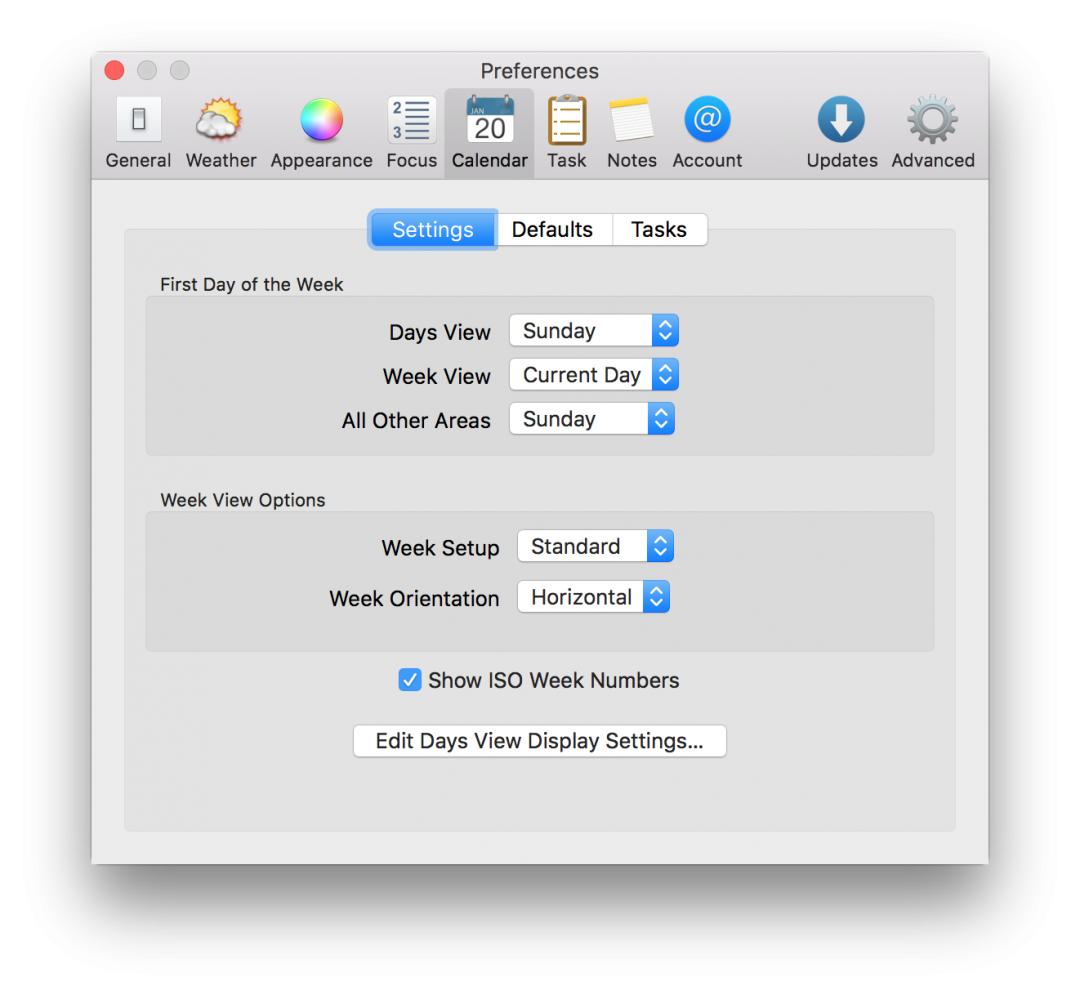
🔔 Native macOS Notifications: Stay on top of your schedule with real-time alerts.
📶 Offline Calendar Management: Access and update events even without an internet connection.
🔄 Seamless Two-Way Sync: All updates sync across devices instantly.
🛠️ Custom Views & Productivity Tools: Manage tasks, notes, and events in one unified interface.
💡 Sync Multiple Calendar Services: Supports Google, iCloud, Outlook, Exchange, and Apple Calendar.
Google Calendar Sync Tips for Mac Desktop Users
🔄 Enable Two-Way Sync: Ensure updates made on any device appear everywhere.
🕒 Adjust Sync Frequency: Set to sync every 5-10 minutes for up-to-date scheduling.
⚠️ Avoid Duplicate Events: Stick to one setup method (Option 1 or Option 2).
🔒 Grant Calendar Permissions: macOS Settings → Privacy → Calendars → Enable Informant.
🧹 Use Manual Refresh: Tap the ↻ icon or choose File → Sync Now to update on demand.
Frequently Asked Questions About Google Calendar on Mac Desktop
Can I access Google Calendar without opening a browser on Mac?
Yes, Pocket Informant lets you manage Google Calendar natively on macOS.
Is there a Google Calendar app for Mac?
Google doesn’t offer a dedicated desktop app for macOS. However, Pocket Informant acts as a powerful Google Calendar Mac desktop app, allowing you to sync, view, and edit your Google events seamlessly within a native Mac interface.
What’s the best way to sync Google Calendar with macOS?
The best method depends on your preference:
- Use Pocket Informant’s direct Google sync for full-featured control within the app
- Or sync Google Calendar to Apple Calendar, then let Informant read your Apple Calendar data
Either way, you will get reliable Google Calendar sync on Mac, with customizable views and smart productivity tools.
4. Will Informant sync my changes across all devices?
Yes, with two-way sync enabled, all updates sync across your Google account.
5. Can I use Informant with calendars other than Google?
Yes, including Apple Calendar, iCloud, Outlook, and Exchange.
6. How do I stop duplicate events from appearing?
Choose only one setup method: direct Google sync or Apple Calendar sync.
Start Using Google Calendar on Your Mac Desktop Today
Ready to take control of your schedule without juggling browser tabs or limited calendar tools? Whether you’re managing meetings, deadlines, or daily to-dos, Pocket Informant for macOS gives you the power to:
- Access your Google Calendar on Mac desktop with ease
- Sync events across all devices—instantly and securely
- Stay productive with customizable views, tasks, and reminders
- Work online or offline without missing a beat
🎯 Don’t settle for half-measures. Use the all-in-one solution trusted by thousands of Mac users.
👉 Download Pocket Informant for macOS now and simplify your Google Calendar Desktop Mac experience in 2025 and beyond!