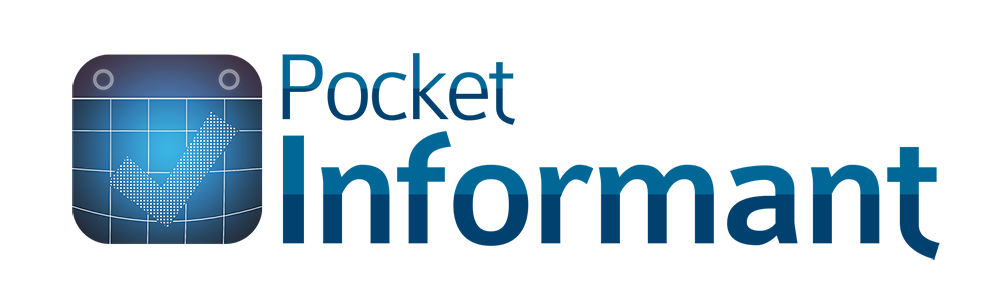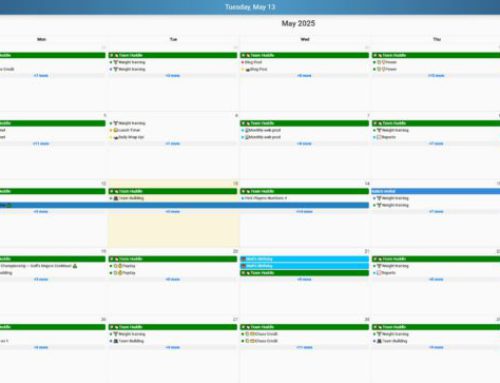An example of how to use subtasks.
Subtasks are cool with Pocket Informant, and here’s how to use this feature!
Often it’s more efficient to break up a top level task into smaller pieces. Subtasks are merely a way to facilitate this. A task titled “Go Camping” is pretty vague. A parent task “Go Camping” would have subtasks such as “Buy Food”, another would be “Pack Tent”, “Reserve Campsite” etc.
You could put the parent task “Go Camping” into project called “Vacation” Then you could make the parent and subtasks all recurring. So each time you went camping it would be for the project “Vacation” and each subtask completed would be that part of your camping trip then when you are done you can complete the task Go Camping. Since they are now recurring tasks inside the project, a fresh Go Camping task with its subtasks will be waiting for you on your next vacation.

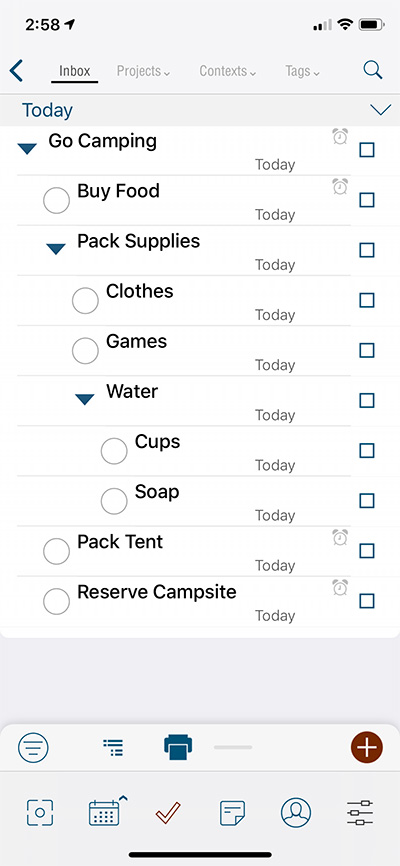
Adding elements to your task management such as storing them in Projects or using the Next Action function or FranklinCovey priorities are available in Pocket Informant. Nearly everyone has their own take on how to use these additional elements to augment their task management and handling.
How you choose to actually use subtasks is up to you. Various task handling philosophies such as the FranklinCovey Method, or the Getting Things Done (GTD) method–and many others–may teach different ways that you can use subtasks. Keeping within the mechanical limitations of the application there is no right or wrong way to use the subtasks and checklists.
So the next time you want to go camping, include Pocket Informant! It will help you to make sure you don’t forget your favorite snacks, sleeping bags, or mosquito repellant.
PS: Getting Things Done (GTD) and FranklinCovey are task modes that the user sets in the settings>view settings>task view.
The project attributes for Next Action are set when a project is first created, or for an existing project by going to the task view, projects grouping and tapping the edit button for the grouping. Then select the project to see its properties and adjust to your liking. Changes made to the project settings will not change the existing tasks but will be applied to all new tasks assigned to the project.