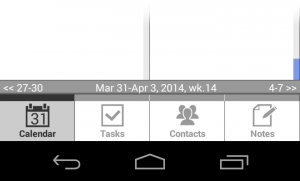All Pocket Informant calendar views have a current date, or date range, displayed in them, and there are several different ways to navigate to a different date; some more obvious and some that are not as well known. Let’s discuss several of them.
In day and week view you can swipe to the left or to the right to move the number of days currently displayed (1 day for day view and 7 days for week view). This works in both list and hour modes. And if you look to the bottom of the view (by default) you can see a narrow swipe navigator bar. This shows the currently displayed date range and where will you get by swiping to the right or to the left.
In month view you can get to a different date by scrolling the month grid and tapping on the day there. But if you have the day details preview area (the one showing current events and tasks for currently selected day) displayed you can also swipe it to the right or to the left to go to the previous, or to the next day, just like in 1-day view.
If you need to select a date far in the past or in the future, you can use the calendar date selector. To open it use Go To->Go To Date menu command. This command will not display if you already have the date selector displayed on the screen (in PI tablet UI layout for example). Or you can long-tap on the calendar view icon (the one showing current date) to get to the date selector. While in date selector you can quickly get to a different year using long tap on the calendar and selecting Go To Year menu command.
And finally there is a quick way to get to today’s date by short tapping on the calendar view icon.