Google Calendar Desktop Mac 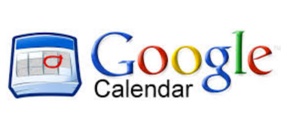
Are you a Google Calendar Desktop Mac user? Do you want to use your google calendar on your mac desktop? Informant for macOS is a great way to accomplish that. We have answered a number of questions about setting up google calendar accounts with Informant for macOS. Here is a post that can help you with the best options.
Two options are presented here. It is important to note that you should not set up both of these options or you will end up with duplicate calendar entries.
Option 1:
Setup Your Google Calendar on your Mac
using Informant for macOS and Informant Sync Service
Step 1: Download & Install Informant for macOS
![]() Step 2: Open Informant for macOS
Step 2: Open Informant for macOS
Step 3: Setup Google Calendar Account within Informant
- Click Informant menu>>Add Sync Account…
- Click the “+” button on the bottom of the Account list
- Select Google Calendar
- Follow the setup Instructions in the app
Option 2:
Setup Your Google Calendar on your Mac
using Native Data Option
Informant for macOS can access your native Apple Calendar data on your Mac. If you need to see your Google Calendar data in both Apple Calendar and in Informant (or if, for instance, you want to use Apple Data Detectors for calendar data but still manage your calendar data inside Informant), then you can set up your Apple Calendar to sync with Google and then you can manage your Apple Calendar data from within Informant.
Step 1: Download & Install Informant for macOS
Step 2: Set up Apple Calendar to sync with your Google Calendar.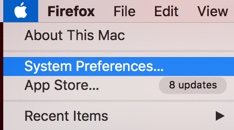
- On your Mac, click the Apple icon in top left corner and choose System Preferences
- Click the Internet Accounts option.
- On the left side of the Accounts tab, click Add
or select Google
- Select Google
Continue.
- To add your Google account information, follow the steps on the screen.
- On the Accounts tab, use “Refresh Calendars” to choose how often you want Apple Calendar and Google Calendar to sync.
Step 3: Open Informant
Step 4: Go to Preferences and make sure the option to “Include Calendar App Events” is checked
Likewise, you can set up Apple Calendar to sync to other services as well (like Exchange) and Informant can read/write that data as well.
Learn more about accessing Google Calendar on your mac desktop using Informant for macOS
Don’t have a google account? Get a Free Google Calendar account here:
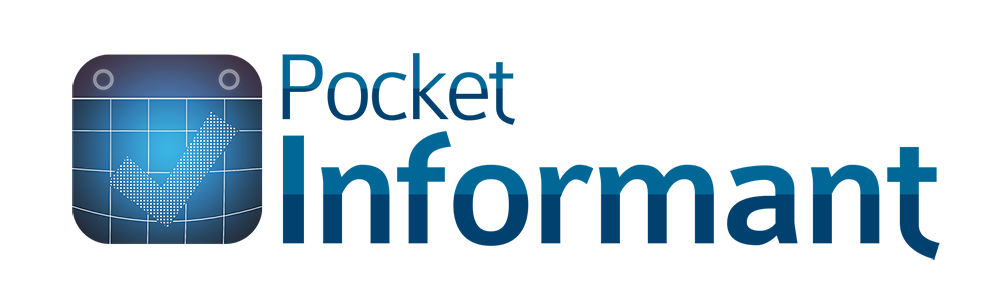




I think you need to better differentiate your terminology surrounding “Informant sync.” Calling all the sync services “Informant Sync Services” is confusing when one of the sync services is “Informant Sync.” Also, the only use of “Informant sync” terminology in the app is the sync service “Informant Sync.” “Informant sync services” does not exist in the app.
boydston01,
That is a fair statement. I think we need to do a better job of differentiating all of the “sync” options.
Here is a blog post where we are attempting to get more clarity on Native data vs. Informant Data & the topic of Sync is relavent.
https://pocketinformant.com/language-of-informant/