This post will be a bit of a discussion of some of the project management features in Informant 5 for iOS & Informant for macOS.
Did you know you CAN manage projects with Informant?
Sure, everyone knows that Informant is a GREAT calendar app, but did you know that it is really excellent for managing projects? Yes, its true. You don’t have to be a professional project manager or have “project manager” in your job title to manage projects. We all manage projects almost every day in our personal and professional lives.
What is a project?
- PMI – Project Management Institute defines a project as: a temporary endeavor undertaken to create a unique product, service or result.
- David Allen of the GTD or Getting Things Done defines a project as: Anything that takes 2 or more tasks to accomplish.
According to Glassdoor, the average salary for a project manager is $91,440 so it might be a skill you want to pick up.
What are some projects that you might need to create?
- New product launch
- Kids birthday party, or a company event
- Planning a Family vacation, or other trip
- Building a website
- Building something for a customer
- Remodel the kitchen
How do you create a new Project in Informant for mac?
Informant for macOS: Click on the checkbox icon for projects/tasks view. Right click on Project on left sidebar, or 2 finger tap for New Project menu.
Informant for iOS: Click on the Projects/Tasks view then tap Projects then “+”
New Project Options
 Name: The name of your project. What are you looking to accomplish. A project name can be anything like: Remodel Kitchen, May Newsletter, Register for School, or Family Vacation to Disneyland.
Name: The name of your project. What are you looking to accomplish. A project name can be anything like: Remodel Kitchen, May Newsletter, Register for School, or Family Vacation to Disneyland.
Sync Account: Select the account that this project will sync to. If you haven’t created an Informant Sync account yet, now might be a good time. Note that some of the below project options won’t appear for certain sync accounts (since not all sync services support these different features). If you choose to sync with Informant Sync, then you get all the below options.
Your options for syncing projects are: Informant Sync, iOS Reminders (“Lists”), Toodledo or None (meaning it doesn’t sync, it just lives locally on your device inside Informant)
We recommend: Informant Sync.
Contains: Options are Tasks, Notes, or Tasks and Notes. If you choose notes or Tasks and Notes, the Project Name will also show up in the Notes tab.
Due Date: When is the project due?
Auto-Complete Project: This will automatically close the project when the last task is completed.
Next Action Handling: This option lets you choose how Informant manages your next actions in each project. Check out this table for some of the differences. My personal favorite is the Sequential setting because I like to Drag & Drop tasks into a specific order.
Projects & iOS Reminders: If you choose to sync your Informant Project with an iOS Reminders list, the Project name will sync to iOS as the Reminders List.
Prioritize/ Re-Order Project List
Putting your projects in order of priority, relevance, or just grouping them together can be helpful. At the time of this blog post, re-order projects is only available on the mobile device. However, the feature will be coming to Desktop Informant soon. Also, if you change the order on mobile, the new order will be reflected in the desktop view.
 (Reorder project on informant 5 for iOS)
(Reorder project on informant 5 for iOS)
Drag/Drop Tasks to Projects or to Tag
What are your favorite ways to use projects in Informant? Did I leave out any features that you want to know about? Ask your questions in the comments section and I will add to this blog post or reply to your comments.
Please leave your comments:
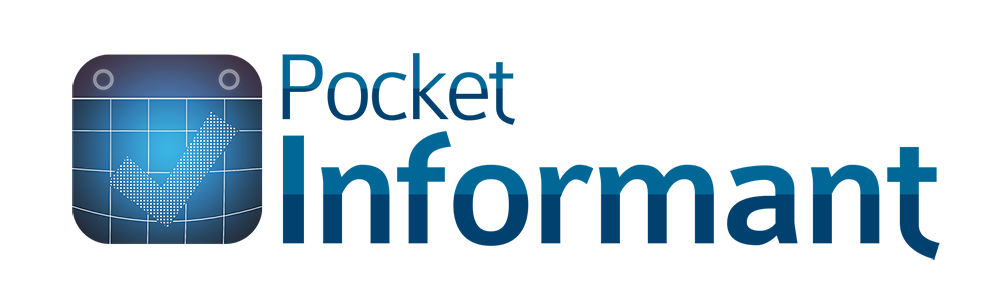

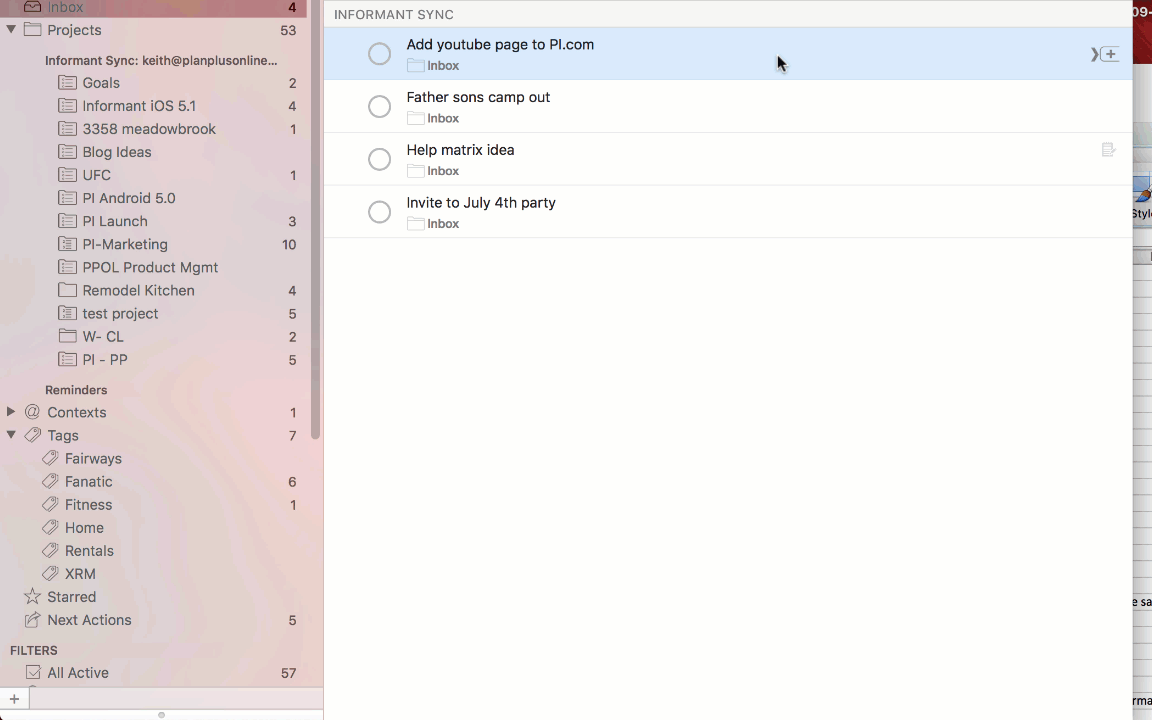




1. Next action handling – parallel / sequential / single action What is the difference?
2. Do you have any plans to make informant available on the website?
sisunfly,
Here is a blog post that talks about difference on project types (parallel /sequential/ etc)
http://staging.pocketinformant.com/what-is-a-project/
We do have “good intentions” of making a web version of Informant. No specific plans/dates are announced.
It would be good to have task dependencies within projects!
as in: don’t show a task until another task has completed
Things I have needed for so long I can remember:
– Easily list completed projects ordered by completion date (recently completed projects at the top)
– Being able to see a completed project tasks without reopenning the project (and getting to the completed project list without having to select the “Edit” top option)
– Support for long names in projects (project name should wrap to as many lines as needed rather that showing only the start of the project name). Just like PI manages tasks with long names.
Nice to have:
– Being able to complete a project more easily (now I have to click Edit, then click the project, then go to the end of the project info to click Close)
rafaelv,
Those are great suggestions. I would suggest adding them here:
Lets see if we can get them moved up the priority list.
I don’t understand what you man you like sequential next handling because you can drag and drop task in a specific order give me an example of dragging and dropping tasks in a specific order
Projects can be Parallel or Sequential. Parallel projects mean the tasks aren’t in any specific order. Sequential means they are. So if a project is Sequential, then you can order tasks.
I see you can drag and drop projects or reorder projects in the projects folder but if you wanted to not do certain projects now how would you suggest handling that and what is the advantage of reordering projects
Jastewart3,
In the same screen where you can “edit” the project list, you can click the project name. From there you can “close” the project and it will be removed from the list.
Regarding the suggestion to close inactive project:
When you close a project, it does (or at least used to) marks all of your tasks as completed. This is unfortunate as sometimes we need to postpone a project for various reasons (lack of $$, time, nice weather, info on a topic), yet preserve where we leave off for later.
A key part of GTD is to get all the things out on the table, and in essence not worry about them anymore. After I do that I select the 3 or 4 projects that are relevant for today and the week ahead (more than that cause cognitive friction).
if I have an inactive project, I want to mark it as such, preserve its state and reduce mind clutter to 3 or 4 active projects open at once. In the current state of Informant – you are burdened with keeping any postponed projects open – if you want to preserve state.
I have discussed adding an active/inactive project status with Alex (1-2 years ago??). At the time he really liked that idea however along came the desktop, a mobile UX revamp and concept shifts so I think it got lost. Whatever happened to the feature?
Please reconsider bringing this feature into Informant. It would really make it a better planning tool!!!!
How can you see a project once it has been closed?