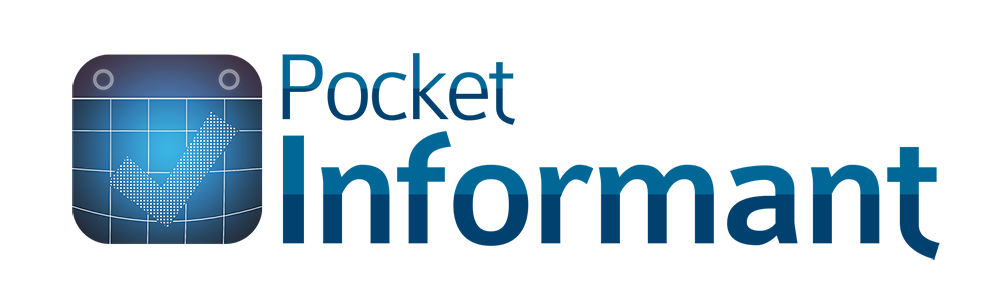Creating events and tasks that get used often is even easier when you use Templates (Android) and Triggers (iOS & macOS). You can set up keywords and details that automatically get added to your entries when using templates or triggers.
iOS
To create a Trigger in iOS, go into your Informant Settings>Calendars, Triggers, and More>Manage Triggers.
Triggers can be created for events, tasks, or both. Simply give your trigger a title, and add in keywords. Using a comma in between them will separate each word. Using these keywords when creating an event or task will give you the option to populate your trigger details.
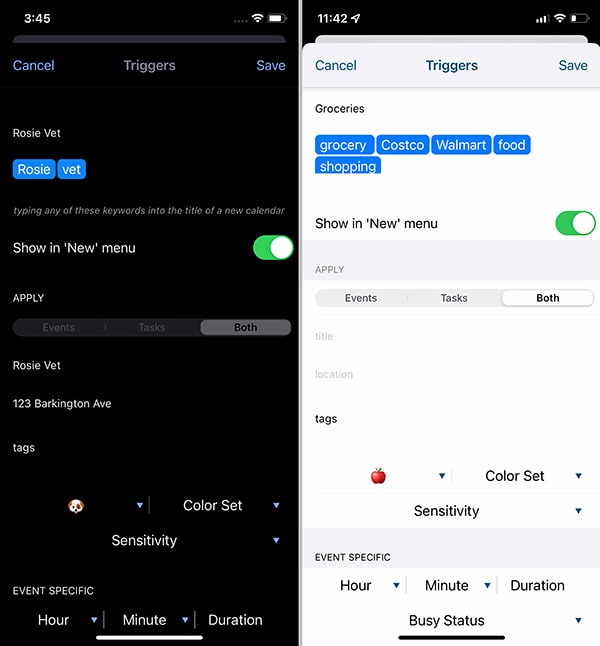
Now, when you want to create an event or task with your trigger, you can press the ‘+’ icon and select your trigger. This will create your event or task with all of the details you have added to your trigger.
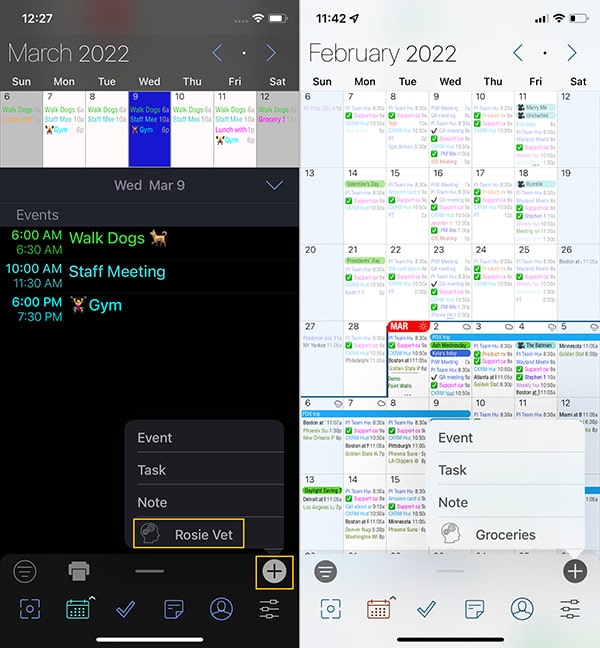
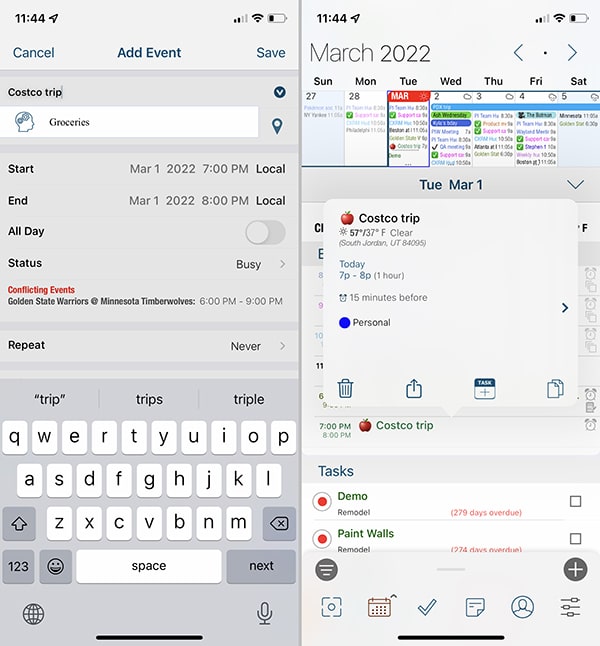
MacOS
In MacOS Informant, tap on Manage>Triggers. Here, you can create a new Trigger just like you would in iOS.
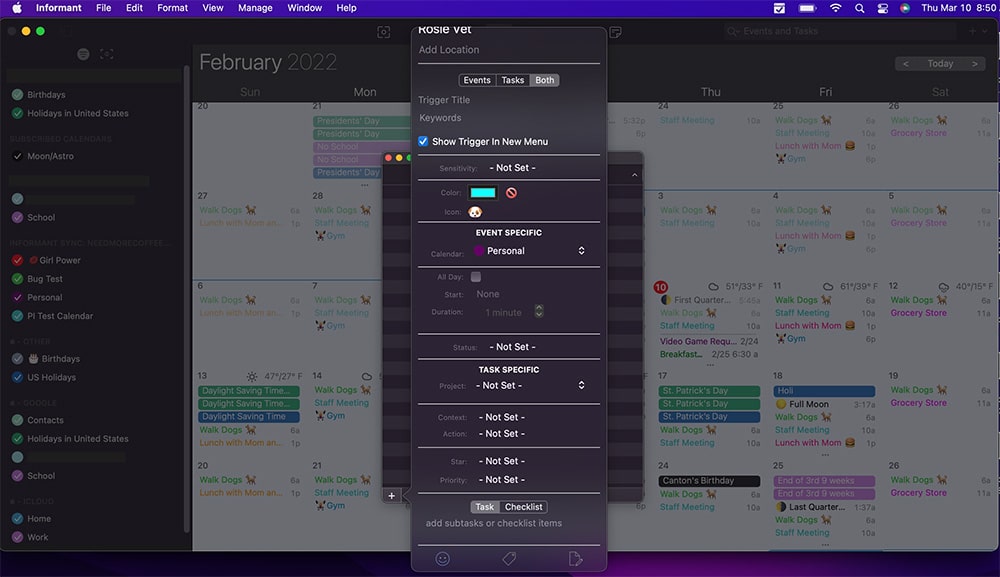
Android
In Android, Triggers are called Templates. The steps are a little bit different but the outcome is similar.
You’ll start by going into your Informant Settings>Templates. Here, you will create your event and task templates separately by pressing the 3 dot menu button in the top right.
Then you can choose whether you want to make a template for an event or a task.
Now, when you want to create an event or task using your created templates, you will tap the ‘+’ icon and choose to add an event or task. Then, tap the 3 dot menu button in the top right and choose to apply your template.
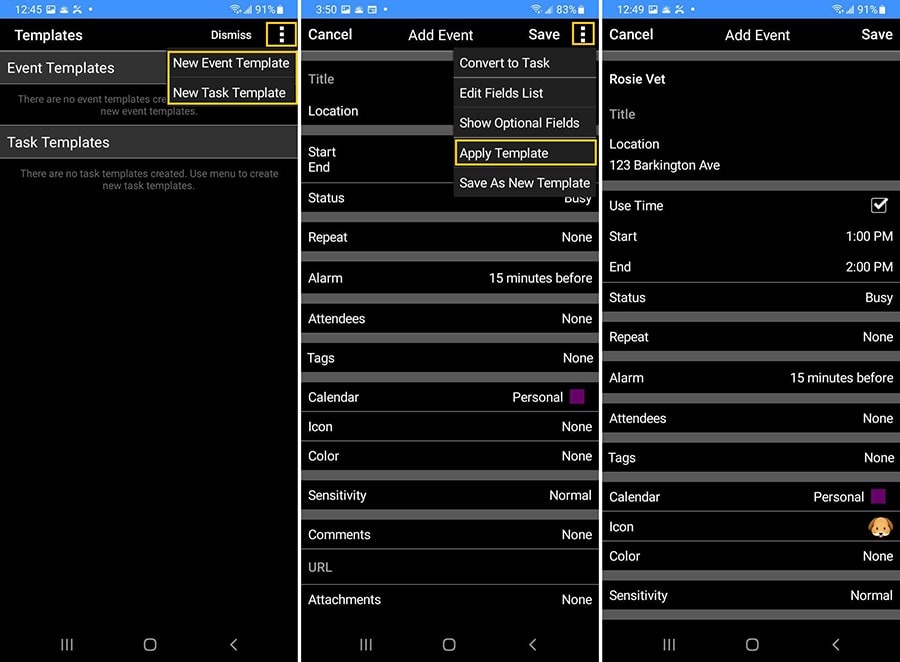
Using Templates and Triggers makes adding tasks and events that you use often so much easier by automating the process of adding the same details on each individual entry. Give it a try today!