iOS 5.6.7 release notes:
- Subscribed Calendars are back, you can now connect to non HTTPS webcal links for all your holiday calendars
- FaceID and Pin Lock now work better than ever
- Fixes and improvements surrounding backups, a confirmation message has been added on success and failure of a restore
- French Localization Fixes thanks to a fantastic native user of Informant!
How to add a subscribed calendar in iOS:
Settings > Calendars, Triggers and more > + icon > New Subscribed Calendar > either manually insert url in text box, or select an iCalShare calendar via the Public Calendar Search. Once the calendar has been added, navigate to the calendar view and select the filters icon. Under the Pick Calendars tab select which calendars you would like to be viewable. See screenshots below for clarification.

macOS 1.1.22 release notes:
- Adding Sync Accounts now presents an option to begin sync immediately
- Fixes Attendee box for events no longer crashes while editing
- Backup improvements
- Certain subscribed calendar links would fail
- BigSur UI fixes
How to add a subscribed calendar in macOS:
Right-click in the left nav bar in calendar view and select New Subscribed Calendar. Either manually insert url in text box, or select an iCalShare calendar via the Public Calendar Search. See screenshots below for clarification.



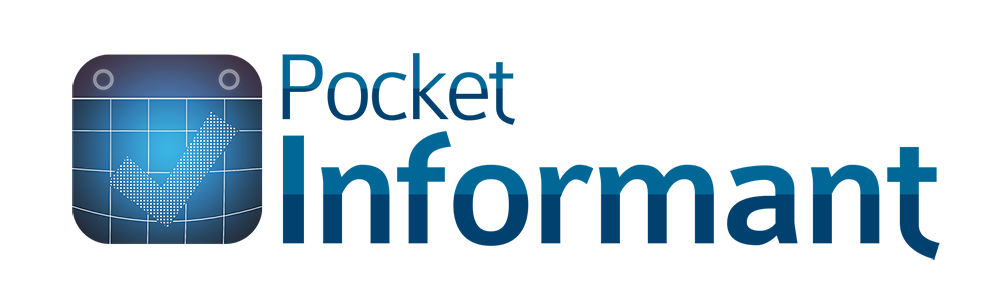








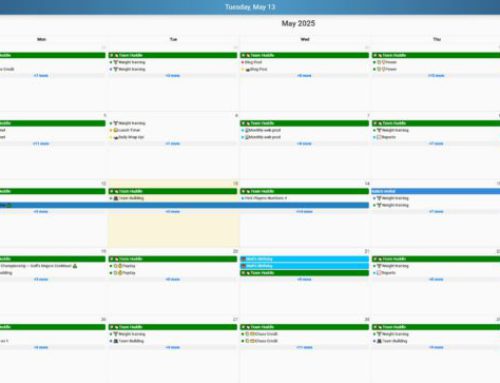
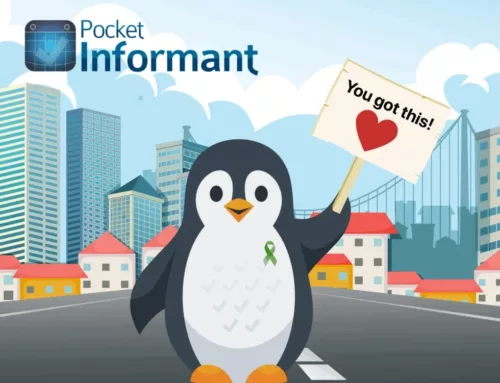
Where do I create View Filters on MacOS?
I have: Informant version 1.1.2, MacOS 10.15.7
Hi Cynthia,
As far as View Filters for tasks go, Smart Filters can be used to create customized views of tasks. There are no traditional View Filters on Mac for calendars. Calendars that you don’t want to see can be hidden by unchecking the colored circle next to the calendar name. If you want to view the data from those calendars again you just tap the colored circle to check it again. There are no tag filters or saved filters for events on Mac informant.