In a previous post, I mentioned the “rabbit hole” of training and how this project can go pretty deep. This post will go all the way to the bottom and start by discussing the “language” that is used in Informant. Language is a critical first step as it can give us a foundation for communicating more quickly about concepts and ideas.
As I started down this path I realized that we have some terms that have changed (Templates became Triggers), and others that may change in the future. For some of you, this might be remedial, and for others this might be unnecessarily complex. Please feel free to provide feedback in the comments section and be sure to subscribe to the YouTube channel so that you can get alerted when we post new videos:
Get to know these Important Terms:
- Primary Object: The main data objects that you can use in Informant: Calendars, Events, Tasks, Projects, Notes, Contacts, Tags
- Views: Refers to the screens that load when you click on a particular menu button.
- The Informant 5 for iOS Views are: Home, Focus, Tasks, Notes, Contacts, and Agenda, Days, Week, Column Week, Month, Year, Settings
- The Informant for macOS Views are: Focus, Week , Stacked Week, Year, Tasks/Projects, Notes
- Calendar: Refers to a collection of events or appointments. You can create multiple calendars within one account. Example: your @icloud.com account might have a “work calendar” “Home Calendar” and “School Calendar”
- Events: Time and Date specific appointments are individual Events that are associated with a given Calendar. All events are associated with a calendar.
- Tasks: Tasks are items to be accomplished. They can have start dates, due dates, Action status, priority, contexts, tags, comments, etc.
- Contexts: This term relates only to Tasks and is primarily derived from the GTD task management methodology. A context defines what you need to be able to carry out an action, and it can be a place, a tool or a person.
- Notes: Use for keeping track of important information or details you want to remember or refer to at a later time. Notes can be pinned to a specific date, or organized in to a Project/notebook.
- Tags: Primary way to organize your data into groups. Most record types can be associated with one or more Tags. A good way to get started with Tags is to create a Tag for each of your important life areas.
- Project/Notebook: Projects can be created and used to group tasks together. In Notes, the term Project and Notebook are used interchangeably.
- Saved Filters: A feature that is used primarily on Views that can create a reusable filter to show/hide events and tasks associated with a certain Tag or Calendar. Saved Filters can apply near a specific location, and can have a color.
- Smart Filters: Used for creating filter criteria primarily for tasks. Can use AND/OR logic and most attributes of a task
- Contacts: People and their primary contact info. Informant can access your native contact data but does not have its own Contacts Data
Native Data vs. Informant Data
- Native Data: A term we use to refer to the data that Informant can access but is stored and owned by your device. We might refer to this as “Apple Data” if you are on an iPhone. In cases where we refer to Native Data, the Informant app may not be “storing” the data but simply accessing it and updating it. Apple Calendar data is an example where the Informant app is simply accessing the Native data.If you are using Informant to access Apple data, Informant itself does not handle the syncing of your data to other devices – that is handled by the operating system (either macOS or iOS). For instance, if you want to sync your Apple Calendar data with iCloud, that is set up in Apple’s System Preferences/Settings, not in Informant. Once your Apple Calendar data is set up and syncing to your Apple Calendar, Informant can read and display that Apple Calendar data, and it can also make changes to it – at which point, Apple Calendar will then sync that change to iCloud.Warning: In cases where Informant provides extra attributes or properties (such as Tags, Colors, Icons) that the Native Data does not support, those properties would not show up on your other devices.
- Native Data that Informant 5 CAN access:
- Apple Calendars
- Apple Reminders and Lists (show as Tasks and Projects in Informant)
- Apple Contacts
- Native Data that Informant 5 CAN NOT access:
- Apple Notes
- Native Data that Informant 5 CAN access:
- Informant Data: Data that is owned by and stored in the Informant app database. This term is used to differentiate between Native Data. For example, Informant can have its own Calendars with Events. This would be referred to as Informant Data. If you use an Informant Calendar vs a Native (e.g. “Apple”) Calendar, then Informant handles syncing that data directly. Informant can sync to a number of different services include Google, Toodledo, Evernote and our very own Informant Sync. Keep in mind that a given sync service can only sync the data that it knows how to deal with. Since Informant supports many properties & objects that various other services do not know how to handle (like icons, color, status, Smart Filters, etc), the only way to completely sync all the data that Informant supports is with Informant Sync.
Introduction to “The Chart”
First off, you can watch the video below for an explanation of this chart. The chart is intended to show you how or if the Primary Objects are related to the various properties, features, and Sync Options.
The rows across the top of the chart: represent the Primary Data objects or features that are found in Informant and Pocket Informant.
The values on the left-most column represent various other properties or features also inside Informant. At the intersection point of a row and a column you will see a Yes/No colored box. This box indicates if this feature is relevant to the record. So for example, the intersection point of Calendar on the top row and Tags on the left column with a “yes” in it, would indicate that: Yes, Tags do exist or are a feature of Calendars in Informant. NOTE: The properties and items listed on the left hand side are not intended to be an exhaustive list of things that Informant supports – we have selected just a few interesting ones that we hear questions about.
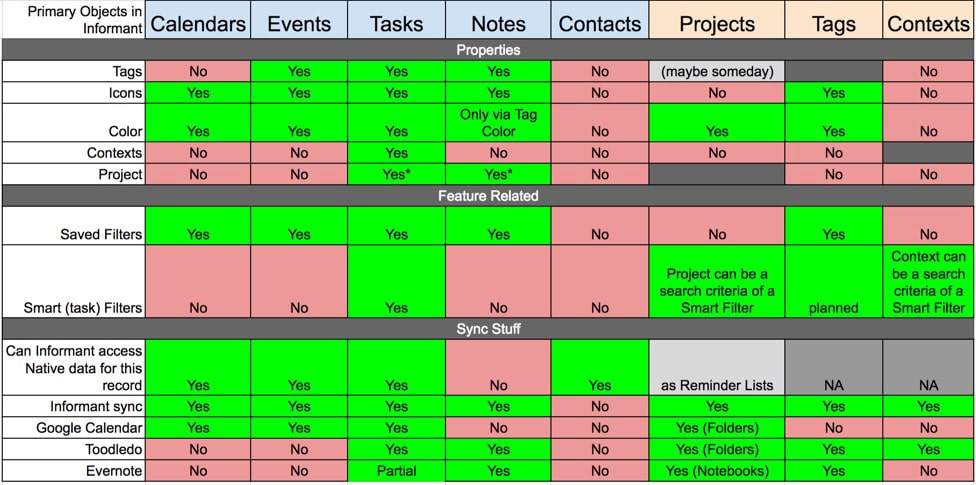
Click Chart to Expand, click “back” to return (Larger version of available below)
Abbreviations used
IS : Informant Sync
GCal : Google Calendar
gTasks: Google Tasks
EV : Evernote
NA : Not applicable
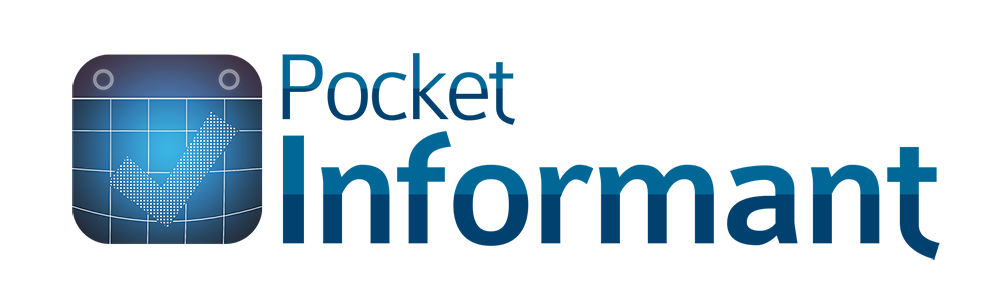





Regarding terminology, in Informant ios settings, the “I’m done” button in the upper right ranges from “Save” to “Done” to “Dismiss.” As far as I can, each option saves any changes made. These terms should only be different if they are actually doing something different.
Also, I am going to be a little harsh and just say that “Dismiss” is an absolutely terrible term to use if it is the setting changes are all saved when you tap the word. “Dismiss” is much, much closer to “cancel” than to “save” or “done.” Synonyms of dismiss are: discharge, terminate, dissolve, disband, disregard, reject, deny, spurn.
The first time I was making settings changes, I could not figure out how to save my changes. Even though I had a sense that the changes were being saved as I made them (hence the “done” button in some places), I certainly did not want to DISMISS all my changes!
boydston01,
This is great feedback. I don’t take offense at this type of stuff at all. Thank you for sharing it. I completely agree. I am a HUGE fan of keeping the language in the app consistent. We obviously have some oversights there & we need to address them.
Thanks for catching it & sharing.
Thanks for not taking offense! Cause I wasn’t trying to be rude, just very frank and a little passionately annal—which I knew would come across as harsh!