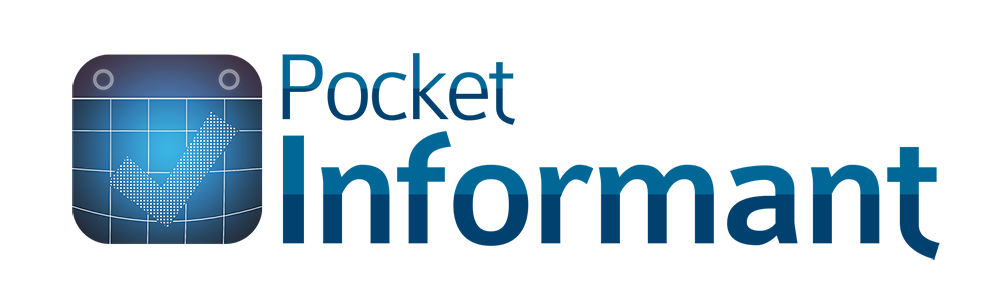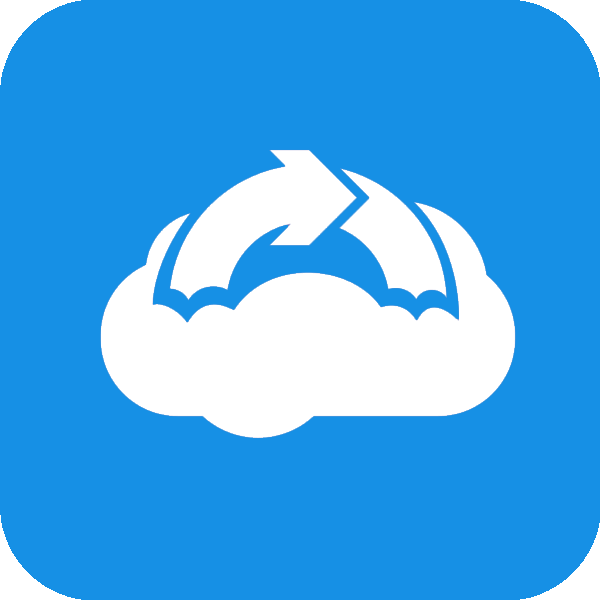
Informant Sync for Outlook “ISFO”
Current version: Release 137 (as of Oct 4, 2018)
Trial Period
ISFO has a 14 day trial period (for new Informant Sync subscribers only).
- If you do not have an Informant Sync account, sign up for a trial at: https://pocketinformantonline.appspot.com/signup
- For iPhone, download Pocket Informant 5 for iOS. Go to Settings, Accounts, and add your Informant Sync account. This will unlock Pocket Informant 5 for iOS.
- For Android, download Pocket Informant 4.5 from the Android Play store. You will need to do an inbox purchase $9.99 to unlock it.
**An existing or new Informant Sync subscription is required to use Informant Sync For Outlook this subscription is a separate purchase. Please reach out to our support team by going to pocketinformant.com and clicking the support tab and opening a new case. Our support team can help you with your Infomrant Sync subscription and a discount on the first year for new subscribers.
How to Purchase Informant Sync for Outlook “ISFO”
Purchase ISFO using the following steps:
- Open
- Select “File” > “Register”
- Click “Buy Upgrade”
- Login to your Informant Sync account
- Purchase using Paypal
How to Set Up (ISFO) Informant Sync for Outlook
Set up ISFO:
- Settings
- Informant Sync Settings
- Enter your Email and Password for your Informant Sync account.
- Outlook Settings
- Choose what you want to sync and the sync direction for Calendar, Tasks, and Notes
- Informant Sync Settings
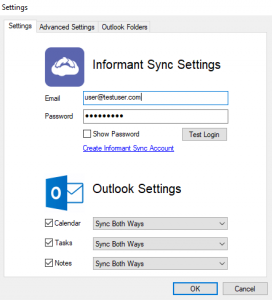
- Advanced Settings
- Auto-Sync – We recommend Real-time sync. In this mode, changes in Outlook are synchronized immediately to Informant Sync. Changes from Informant will move to Outlook in about two minutes.
- Real-time – Sync from Outlook will trigger as they are made. Changes from Informant will sync within 2 minutes.
- Timed Sync – Sync will occur at the selected time interval.
- Auto-Sync – We recommend Real-time sync. In this mode, changes in Outlook are synchronized immediately to Informant Sync. Changes from Informant will move to Outlook in about two minutes.
- Manual – Manually press the sync button to sync.
- Sync Time
- Always synchronize – Auto-sync will remain active throughout the day
- Synchronize only between these times – Auto-sync will occur only between the selected hours.
- Logging
- Enable Logging – Use only if instructed by technical support.
- Extended Logging – Use only if instructed by technical support.
- Reread Outlook – Sets ISFO to do a full read of the Outlook folders on the next sync.
- Reread Informant Sync – Sets ISFO to do a full read of Informant Sync on the next sync.
- Proxy Settings – Enter Proxy information if required for your network.
- Outlook Folders
- Select the Outlook folder you wish to sync with.
- If you will be syncing multiple calendars or task/note folders from Informant Sync, select the top most folder.
- Select the Outlook folder you wish to sync with.
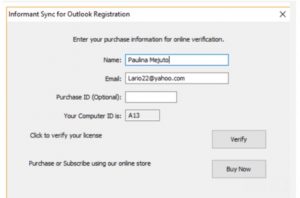
Registration
1. If you see this registration screen you may have a different email address on your Informant Sync account and the PayPal account that you used to purchase the Informant Sync for Outlook (ISFO).
a) Name = Any name you put in will be ok.
b) Email = This may be your Informant Sync Email address, or your PayPal email address that you used to purchase, if they are different.
c) Purchase ID= for bulk purchases only
d) Your Computer ID= Do not change. Leave the value that defaults here. This is primarily used in troubleshooting.
How to Synchronize
With the recommended setting of “Realtime Sync” you do not need to do anything further to synchronize. Close ISFO. You will see that it is running in your system tray.
Within a few minutes it will complete the first sync, moving your Outlook data to Informant Sync, and Informant Sync data to Outlook. After the first sync, ISFO will move changes when you make them.
If you selected Manual Sync, you can open ISFO and hit the Sync button.
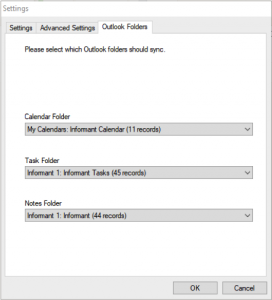
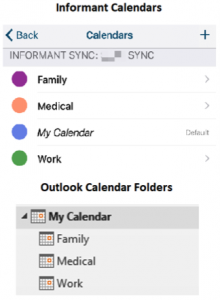
Special Features
1. Sync Informant Calendars to Outlook Folders
ISFO will sync multiple Informant calendars, task folders (Projects), and note folders (Notebooks).
On the PC in ISFO settings, when choosing Outlook Folder for Calendar, the folder you select will correspond to Informant’s “My Calendar”. Sub-folders will be created that correspond with additional Informant calendars.
Similarly, notes and tasks from Informant not designated to a folder will sync to the top most task or note folder. Notes and tasks from informant designated to a folder will sync to a sub-folder within the top most task or note folder.
2. Task Parent/Child and Checklists
ISFO will sync Parent/Child tasks from Informant to Outlook. In Outlook the child tasks are noted with the parent name in the subject field. To add a new child, make a new task with the same parent name.
3. Task Context and Location fields
Informant Tasks have fields for Context and Location. Outlook does not have these fields. The Context and Location will be noted in the Outlook note for the task. When you enter a new task in Outlook, you can enter Context and Location in the same style, and they will move to Informant.
Creating Backups
Informant
- Open Informant > Go to Settings > tap Backup/Restore
- Tap “Make Backup Now” > Select “All Files” or “Database Only”
- Email backup, upload to Google Drive or Dropbox if needed.
Outlook
- Open Outlook > Select “File” > Select “Open & Export” > Select “Import/Export”
- Select “Export to a file” > Click Next
- Select “Outlook Data File (.pst)
- Select the top level datafile folder to backup (Make sure “Include subfolders” is checked. This will backup the entire datafile, including emails) > Click Next
- Name and save the pst file to a location of your choosing > Click Finish
Troubleshooting Guide
Check your version number
Click the Informant Sync for Outlook Icon on your desktop, and look for the version number in lower right corner.
Informant records do not sync to Outlook
- In Informant, verify your password is correct in the Informant app to sync with Informant Sync.
- In Informant, check the details for the record and verify it is set to the Informant Sync account.
- In ISFO, verify the correct sync direction is selected.
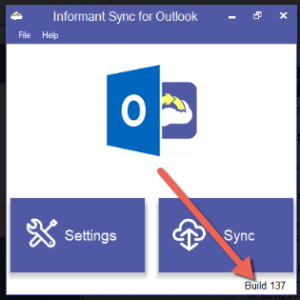
Informant Calendars, Projects, Notebooks do not sync to Outlook
- In Informant, check the details for the calendar, project or notebook and verify it is set to the Informant Cloud sync account.
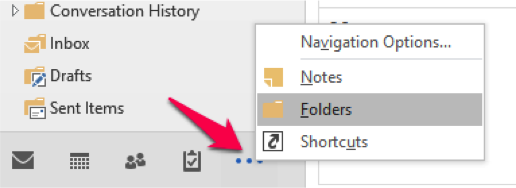
Outlook records do not sync to Informant
- In ISFO, verify the correct email address and password are entered.
- In ISFO, verify the correct Outlook folder is selected in the Outlook Folders Tab.
- In Outlook, doublecheck your folder structure by selecting the “…” button, then select “Folders”. Make sure your folder has a unique name, if not, change the name of the folder so it’s easy to identify.
- In ISFO Advanced Settings, verify the correct sync direction is selected.
Support
- If you experience duplication of records, email https://webis.helpshift.com/a/pocket-informant/?contact=1 for assistance.